10 Tips to Get the Most Out of Your Apple iPhone Phone
In today’s digital age, smartphones have become an essential part of our lives, and the iPhone is undoubtedly one of the most popular choices. With its sleek design, powerful features, and user-friendly interface, the iPhone offers endless possibilities for productivity, entertainment, and communication. However, many users may not be aware of all the ways they can maximize the use of their iPhone to enhance their daily lives. In this article, we will explore various tips and tricks to help you get the most out of your iPhone.
Key Takeaways
- Customize your home screen to prioritize frequently used apps
- Use Siri to set reminders, send messages, and make calls hands-free
- Take advantage of the iPhone’s camera features, such as portrait mode and live photos
- Master your iPhone’s keyboard with shortcuts and predictive text
- Keep your iPhone secure with Touch ID or Face ID and enable two-factor authentication for added protection
Customize Your Home Screen for Maximum Efficiency
One of the first things you see when you unlock your iPhone is the home screen. By customizing your home screen, you can create a layout that suits your needs and maximizes efficiency. One way to do this is by organizing your apps into folders. To create a folder, simply press and hold an app until it starts to jiggle, then drag it onto another app. This will automatically create a folder with both apps inside. You can then rename the folder and add more apps by dragging them into the folder.
Another way to customize your home screen is by utilizing widgets. Widgets are small snippets of information that can be displayed on your home screen for quick access. To add a widget, swipe right on your home screen to access the Today View, then scroll to the bottom and tap “Edit.” From here, you can add or remove widgets and rearrange their order. Widgets can provide information such as weather updates, calendar events, news headlines, and more, allowing you to stay informed without having to open individual apps.
Use Siri to Streamline Your Daily Tasks
Siri is Apple’s virtual assistant that can help you perform various tasks using voice commands. Whether you need to send a text message, set a reminder, or find information online, Siri can make your life easier and more efficient. To activate Siri, simply say “Hey Siri” or press and hold the home button (or side button on newer models). Once Siri is activated, you can ask it questions or give it commands.
Siri can perform a wide range of tasks, such as sending messages, making phone calls, setting reminders and alarms, playing music, checking the weather, and even controlling smart home devices. You can also customize Siri to better suit your needs. To do this, go to Settings > Siri & Search and explore the various options available. For example, you can choose a preferred language, enable or disable certain features, and even teach Siri how to pronounce specific words.
Take Advantage of the iPhone’s Camera Features
| Camera Feature | Description |
|---|---|
| Portrait Mode | A feature that creates a blurred background effect, making the subject stand out. |
| Live Photos | A feature that captures a few seconds of video before and after taking a photo, creating a mini clip. |
| Slo-mo Video | A feature that records video at a slower speed, creating a dramatic effect. |
| Time-lapse Video | A feature that captures a series of photos over a period of time and creates a sped-up video. |
| Smart HDR | A feature that captures multiple photos at different exposures and combines them for a more detailed image. |
| Night Mode | A feature that uses advanced software to capture brighter and clearer photos in low light conditions. |
The iPhone is known for its impressive camera capabilities, and with each new model, Apple continues to push the boundaries of mobile photography. To make the most of your iPhone’s camera features, it’s important to familiarize yourself with the different shooting modes and settings available.
One of the standout features of recent iPhone models is portrait mode. This mode allows you to capture stunning photos with a shallow depth-of-field effect, blurring the background and making the subject stand out. To use portrait mode, open the Camera app and swipe to the “Portrait” option. You can then frame your subject and take the photo. Experiment with different lighting conditions and distances to achieve the desired effect.
Another feature worth exploring is night mode. This feature allows you to capture clear and detailed photos in low-light conditions. When shooting in low light, your iPhone will automatically detect the need for night mode and enable it. You can also manually enable or disable night mode by tapping on the moon icon that appears on the screen. Keep your hands steady or use a tripod for best results.
Master Your iPhone’s Keyboard for Faster Typing
Whether you’re sending a text message, composing an email, or browsing the web, typing is a fundamental part of using your iPhone. To maximize efficiency and speed up your typing, there are several tips and tricks you can utilize.
Firstly, take advantage of the QuickPath feature, which allows you to swipe your finger across the keyboard to type words instead of tapping on individual letters. This can significantly speed up your typing, especially for common words and phrases. To enable QuickPath, go to Settings > General > Keyboard and toggle on “Slide to Type.”
Additionally, you can customize the keyboard to better suit your preferences. For example, you can enable or disable features such as auto-capitalization, auto-correction, and predictive text. You can also add additional keyboards for different languages or use third-party keyboards for added functionality. To access these options, go to Settings > General > Keyboard.
Keep Your iPhone Secure with Touch ID or Face ID

Security is a top priority when it comes to smartphones, and Apple has implemented several features to ensure the safety of your iPhone and personal information. Two of the most notable security features are Touch ID and Face ID.
Touch ID is a fingerprint recognition system that allows you to unlock your iPhone and authorize purchases with a simple touch of your finger. To set up Touch ID, go to Settings > Touch ID & Passcode (or Face ID & Passcode on newer models) and follow the prompts to register your fingerprint. Once set up, you can use Touch ID to unlock your iPhone by resting your finger on the home button (or side button on newer models).
Face ID is a facial recognition system that uses advanced sensors and algorithms to securely unlock your iPhone and authenticate purchases. To set up Face ID, go to Settings > Face ID & Passcode (or Touch ID & Passcode on older models) and follow the prompts to scan your face. Once set up, you can use Face ID by simply looking at your iPhone’s screen.
Optimize Your Battery Life for Extended Use
Battery life is a common concern for smartphone users, but there are several steps you can take to optimize your iPhone’s battery life and ensure it lasts throughout the day.
One of the most effective ways to conserve battery life is by adjusting your screen brightness. Lowering the brightness level or enabling auto-brightness can significantly reduce power consumption. To adjust the brightness, swipe down from the top-right corner of the screen (or up from the bottom on older models) to access the Control Center.
Another way to conserve battery life is by managing your notifications. Apps that constantly send notifications can drain your battery, so it’s important to review and disable unnecessary notifications. To manage notifications, go to Settings > Notifications and customize the settings for each app.
Additionally, you can check your battery usage to identify any apps or processes that are consuming excessive power. To do this, go to Settings > Battery and view the Battery Usage section. Here, you can see a breakdown of how much battery each app has used over the past 24 hours or 10 days. If you notice any apps using a significant amount of battery, consider closing them or adjusting their settings.
Explore the App Store for Essential Apps and Games
The App Store is a treasure trove of apps and games that can enhance your iPhone experience. From productivity tools to entertainment options, there is something for everyone. Here are a few essential apps and games worth exploring:
– Productivity: Evernote, Microsoft Office, Trello
– Communication: WhatsApp, Slack, Zoom
– Social Media: Facebook, Instagram, Twitter
– Entertainment: Netflix, Spotify, YouTube
– Games: Among Us, Genshin Impact, Pokémon GO
To access the App Store, simply tap on the blue icon with an “A” on your home screen. From here, you can browse through various categories, search for specific apps or games, and read reviews and ratings before downloading.
Use Apple Pay for Convenient and Secure Transactions
Apple Pay is a convenient and secure way to make transactions using your iPhone. With Apple Pay, you can add your credit or debit cards to your Wallet app and use your iPhone to make payments at participating stores, online, or within apps.
To set up Apple Pay, go to Settings > Wallet & Apple Pay and follow the prompts to add your cards. You can also add loyalty cards and rewards programs to your Wallet for easy access. Once set up, you can use Apple Pay by simply holding your iPhone near a contactless payment terminal or by selecting Apple Pay as the payment method during online or in-app purchases.
Apple Pay uses advanced security features such as tokenization and biometric authentication (Touch ID or Face ID) to ensure the safety of your transactions. Your card details are never shared with merchants, reducing the risk of fraud or identity theft.
Sync Your iPhone with Other Apple Devices for Seamless Integration
If you own other Apple devices such as an iPad, Mac, or Apple Watch, you can take advantage of the seamless integration between these devices by syncing them with your iPhone. Syncing allows you to access and transfer data, files, and settings across multiple devices, making it easier to work or play on different platforms.
To sync your iPhone with other Apple devices, make sure you are signed in with the same Apple ID on all devices. Then, go to Settings > [Your Name] > iCloud and enable the features you want to sync, such as Contacts, Calendars, Photos, and more. You can also enable iCloud Drive to store files and documents in the cloud for easy access from any device.
Syncing your devices not only allows for a more cohesive user experience but also ensures that your data is backed up and accessible in case of loss or damage to one device.
Stay Up-to-Date with the Latest iOS Updates and Features
Apple regularly releases updates to its iOS operating system, introducing new features, bug fixes, and security enhancements. It’s important to stay up-to-date with these updates to ensure that your iPhone is running smoothly and securely.
To check for updates, go to Settings > General > Software Update. If an update is available, you will see a notification and the option to download and install it. Make sure your iPhone is connected to Wi-Fi and has sufficient battery life before initiating the update.
Some of the latest iOS features include enhanced privacy settings, improved Siri capabilities, redesigned widgets, and a more customizable home screen. By updating your iPhone regularly, you can take advantage of these new features and ensure that your device is protected against potential security vulnerabilities.
In conclusion, maximizing the use of your iPhone can greatly enhance your daily life. By customizing your home screen, utilizing Siri, taking advantage of the camera features, mastering the keyboard, keeping your iPhone secure, optimizing battery life, exploring the App Store, using Apple Pay, syncing with other Apple devices, and staying up-to-date with iOS updates, you can unlock the full potential of your iPhone.
Implementing these tips and suggestions will not only make your iPhone more efficient but also save you time and effort in various aspects of your life. So go ahead and explore the possibilities that your iPhone offers – you might be surprised at how much more you can accomplish with just a few simple tweaks and adjustments.
If you’re looking for a reliable charger cable for your Apple iPhone, check out the Anker USB-C Charger Cable. This cable is designed to provide fast and efficient charging for your iPhone, ensuring that you never run out of battery when you need it most. With its durable construction and high-quality materials, this cable is built to last. Say goodbye to tangled cables and slow charging speeds – the Anker USB-C Charger Cable is here to deliver the power you need, when you need it.
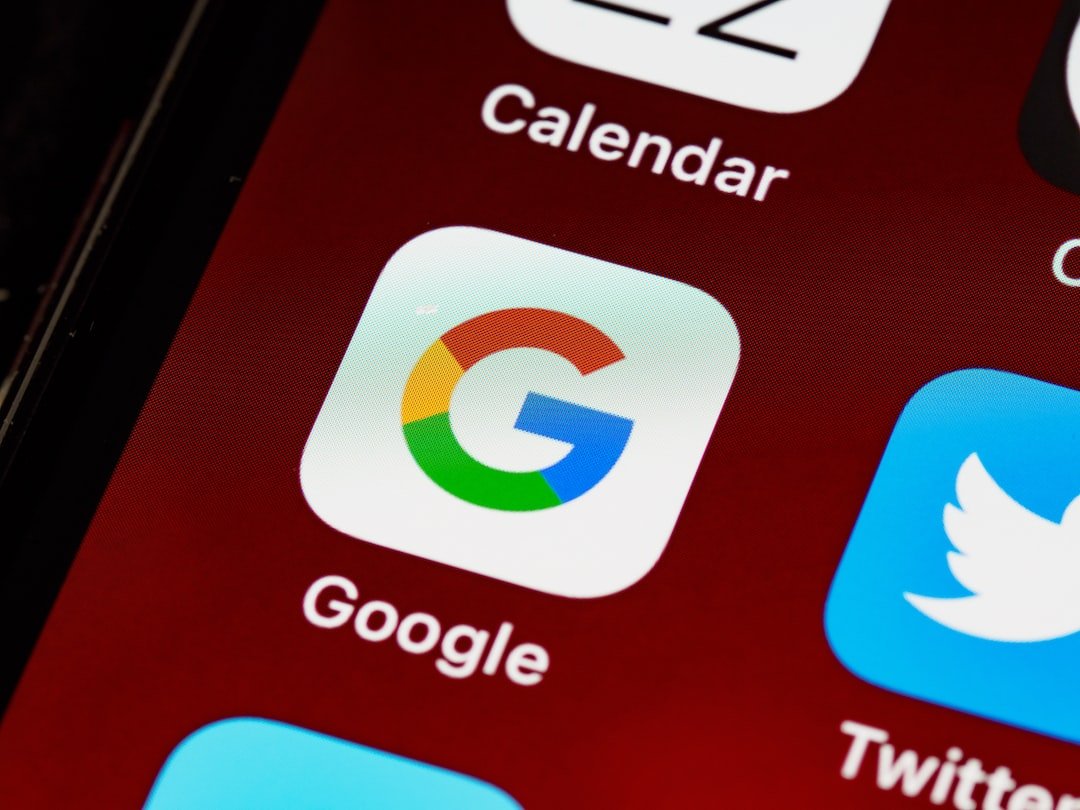



Post Comment