Troubleshooting iPhone Shutdowns: What to Do
Unexpected iPhone shutdowns can be caused by various factors, including software glitches, hardware problems, and battery issues. Software glitches may occur when an app or the operating system becomes corrupted or encounters a bug. Hardware problems, such as a faulty battery or damaged power button, can also lead to sudden shutdowns.
Deteriorating battery health may result in the device’s inability to hold a charge, causing unexpected shutdowns. Overheating is another common cause of iPhone shutdowns. The device may shut down to prevent damage to internal components when exposed to high temperatures or used for demanding tasks like gaming or video streaming for extended periods.
Software updates or compatibility issues can also trigger unexpected shutdowns if an app or the operating system is not compatible with the iPhone model or version. Understanding these common causes of iPhone shutdowns can help users troubleshoot and address the issue effectively. By identifying the root cause, users can take appropriate steps to resolve the problem and prevent future occurrences.
Key Takeaways
- Common causes of iPhone shutdowns include software glitches, overheating, battery issues, and hardware problems.
- When your iPhone unexpectedly shuts down, try restarting it, checking for software updates, and ensuring compatibility with apps and accessories.
- Regularly check for software updates and ensure that your apps and accessories are compatible with your iPhone to prevent unexpected shutdowns.
- Address hardware problems by checking for physical damage, cleaning the charging port, and seeking professional assistance if needed.
- Utilize battery health and usage tools to monitor your battery’s performance and take steps to optimize its lifespan and performance.
Steps to Take When Your iPhone Unexpectedly Shuts Down
Restart Your iPhone
Try restarting your iPhone by holding down the power button until the “slide to power off” slider appears. Slide the slider to turn off your iPhone, then hold down the power button again until the Apple logo appears. This simple restart can often resolve temporary software glitches that may be causing the unexpected shutdowns.
Check for Software Updates
If restarting your iPhone does not resolve the issue, check for any available software updates. Go to Settings > General > Software Update to see if there are any updates available for your iPhone’s operating system. Installing the latest updates can fix bugs and compatibility issues that may be causing the unexpected shutdowns.
Reset Settings and Check Battery Health
Additionally, you can try resetting your iPhone’s settings by going to Settings > General > Reset > Reset All Settings. This will not erase your data, but it will reset all settings to their default values, which can help resolve software-related issues. If the unexpected shutdowns persist, consider checking your iPhone’s battery health. Go to Settings > Battery > Battery Health to see if your battery is experiencing any issues. If the maximum capacity of your battery is significantly degraded, it may be time to replace the battery. You can also use battery usage tools to identify any apps or processes that are draining your battery quickly, which could be causing the unexpected shutdowns.
Checking for Software Updates and Compatibility Issues

One of the first steps to take when experiencing unexpected iPhone shutdowns is to check for any available software updates. Software updates often include bug fixes and performance improvements that can address issues causing unexpected shutdowns. To check for updates, go to Settings > General > Software Update and follow the prompts to download and install any available updates for your iPhone’s operating system.
In addition to checking for software updates, it’s important to consider compatibility issues that may be causing unexpected shutdowns. If you have recently installed a new app or updated your iPhone’s operating system, it’s possible that compatibility issues are causing the problem. In this case, try uninstalling the app or rolling back the operating system update to see if the unexpected shutdowns stop occurring.
It’s also worth considering any accessories or peripherals that you may be using with your iPhone. If you are using third-party accessories or peripherals, such as chargers or headphones, they may not be compatible with your iPhone and could be causing unexpected shutdowns. Try using only Apple-certified accessories and peripherals to see if this resolves the issue.
By checking for software updates and compatibility issues, you can address potential causes of unexpected iPhone shutdowns and take steps to resolve the issue effectively.
Addressing Hardware Problems with Your iPhone
| Hardware Problem | Possible Solution |
|---|---|
| Cracked Screen | Replace the screen with a new one |
| Water Damage | Place the iPhone in a bag of rice to absorb moisture |
| Broken Buttons | Get the buttons repaired or replaced |
| Overheating | Turn off the iPhone and let it cool down |
If unexpected shutdowns persist after checking for software updates and compatibility issues, it’s important to consider potential hardware problems that may be causing the issue. One common hardware problem that can lead to unexpected shutdowns is a faulty battery. Over time, iPhone batteries can degrade and lose their ability to hold a charge, leading to unexpected shutdowns when the battery level drops too low.
To address battery-related shutdown issues, consider replacing the battery in your iPhone. Apple offers battery replacement services for out-of-warranty iPhones, and there are also third-party repair shops that can replace the battery for you. By replacing the battery, you can restore your iPhone’s ability to hold a charge and prevent unexpected shutdowns.
In addition to battery issues, other hardware problems such as a damaged power button or a malfunctioning charging port can also cause unexpected shutdowns. If you suspect that a hardware problem is causing the issue, consider taking your iPhone to an authorized service provider for diagnosis and repair. A professional technician can identify and address any hardware problems that may be causing unexpected shutdowns, ensuring that your iPhone functions properly.
By addressing potential hardware problems with your iPhone, you can effectively resolve issues causing unexpected shutdowns and ensure that your device operates reliably.
Utilizing Battery Health and Usage Tools
To address unexpected iPhone shutdowns related to battery issues, it’s important to utilize battery health and usage tools available on your device. These tools can provide valuable information about your battery’s condition and help you identify any apps or processes that may be draining your battery quickly. To access battery health and usage tools on your iPhone, go to Settings > Battery.
Here, you can view important information about your battery’s maximum capacity and peak performance capability. If your battery’s maximum capacity is significantly degraded, it may be time to consider replacing the battery to prevent unexpected shutdowns. In addition to battery health information, you can also use battery usage tools to identify any apps or processes that are consuming a large amount of power.
By reviewing battery usage data, you can pinpoint any apps or processes that may be causing your battery to drain quickly and leading to unexpected shutdowns. By utilizing battery health and usage tools on your iPhone, you can gain valuable insights into your battery’s condition and identify any factors contributing to unexpected shutdowns. This information can help you take proactive steps to address battery-related issues and ensure that your iPhone operates reliably.
Seeking Professional Assistance for Persistent Shutdown Issues

Expert Diagnosis and Repair
Authorized service providers and Apple Stores have trained technicians who can diagnose and repair issues causing unexpected shutdowns with your device. When seeking professional assistance for persistent shutdown issues, be prepared to provide detailed information about when the shutdowns occur and any troubleshooting steps you have already taken.
Comprehensive Solutions
Professional technicians have access to specialized diagnostic tools and resources that can help them identify hardware and software problems that may be causing unexpected shutdowns. Whether it’s a faulty battery, a software glitch, or another underlying issue, professional assistance can provide a comprehensive solution to ensure that your iPhone operates reliably without unexpected shutdowns.
Benefits of Professional Assistance
By seeking professional assistance for persistent shutdown issues with your iPhone, you can benefit from expert diagnosis and repair services that address underlying causes of the problem effectively.
Tips for Preventing Future iPhone Shutdowns
After addressing unexpected shutdown issues with your iPhone, it’s important to take proactive steps to prevent future occurrences. One key tip for preventing future shutdowns is to keep your iPhone’s operating system up to date by installing any available software updates promptly. Software updates often include bug fixes and performance improvements that can address issues causing unexpected shutdowns.
In addition to keeping your operating system up to date, consider monitoring your iPhone’s battery health regularly using the built-in battery health tools. By staying informed about your battery’s condition, you can take proactive steps such as replacing the battery when necessary to prevent unexpected shutdowns. Another tip for preventing future iPhone shutdowns is to use only Apple-certified accessories and peripherals with your device.
Third-party accessories may not be compatible with your iPhone and could cause unexpected shutdowns or other issues. By using Apple-certified accessories, you can ensure compatibility and reliable performance. Finally, consider avoiding activities that may cause your iPhone to overheat, such as using demanding apps or exposing the device to high temperatures for extended periods of time.
Overheating can lead to unexpected shutdowns as a protective measure, so taking steps to keep your iPhone cool can help prevent this issue. By following these tips for preventing future iPhone shutdowns, you can maintain reliable performance and minimize the risk of unexpected shutdowns with your device.
If you’re experiencing issues with your iPhone shutting off unexpectedly, you may want to consider checking out the article on the Oscal 10.1-inch tablet. This powerful and feature-packed Android 12 tablet could be a great alternative for staying connected and productive while you troubleshoot your iPhone issues.
FAQs
What are common reasons for an iPhone to keep shutting off?
Some common reasons for an iPhone to keep shutting off include software issues, hardware problems, a drained battery, or overheating.
How can I troubleshoot my iPhone if it keeps shutting off?
You can troubleshoot your iPhone by checking for software updates, resetting the device, checking for hardware issues such as a faulty battery or power button, and ensuring that the device is not overheating.
What should I do if my iPhone keeps shutting off even after troubleshooting?
If your iPhone continues to shut off even after troubleshooting, it may be necessary to contact Apple Support or visit an authorized service provider to diagnose and repair the issue.
Can a software update fix the issue of my iPhone shutting off?
In some cases, a software update can fix the issue of an iPhone shutting off by addressing any software bugs or glitches that may be causing the problem.
Is it normal for an iPhone to shut off on its own?
While it is not normal for an iPhone to shut off on its own frequently, occasional shutdowns may occur due to software updates, battery drainage, or overheating. If the issue persists, it may indicate a larger problem that needs to be addressed.
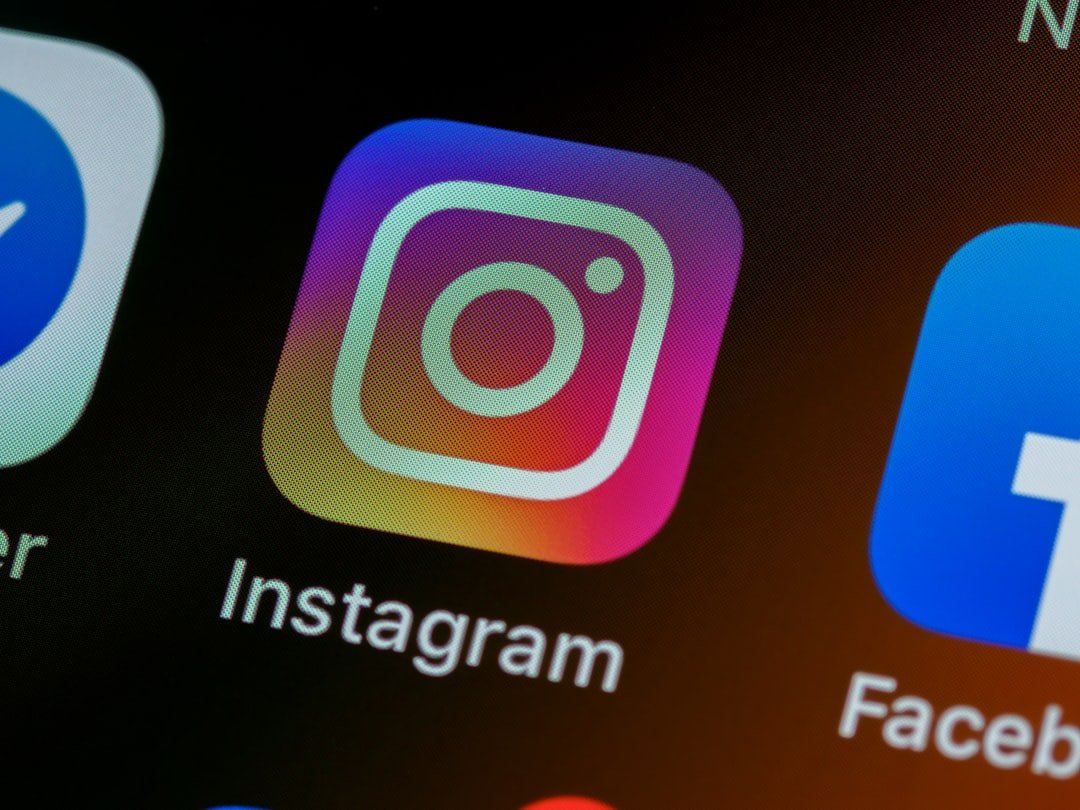



Post Comment