iPhone Disabled: Connect to iTunes for Recovery
When an iPhone becomes disabled, it can be a source of frustration for users who rely on their devices for communication, work, and entertainment. The term “iPhone disabled” typically refers to a security feature that locks the device after multiple incorrect passcode attempts. This is designed to protect the user’s data from unauthorized access.
When the iPhone is disabled, the only way to regain access is to connect the device to iTunes, which is Apple’s media management software. This process allows users to restore their iPhone to factory settings, effectively erasing all data, including the passcode that locked the device. However, this also means that any unsaved data will be lost unless a backup exists.
Connecting to iTunes for recovery is a straightforward process, but it requires some preparation. Users must ensure they have the latest version of iTunes installed on their computer, as outdated software can lead to compatibility issues. Additionally, it is essential to have a reliable USB cable to connect the iPhone to the computer.
Once connected, users can follow specific steps to put their device into recovery mode, allowing iTunes to recognize it and initiate the restoration process. While this method is effective in regaining access to a disabled iPhone, it is crucial to understand that it should be used as a last resort, especially if there are important files or data that have not been backed up.
Key Takeaways
- iPhone can become disabled and require connection to iTunes for recovery due to various reasons such as entering the wrong passcode multiple times.
- Causes of iPhone being disabled include forgotten passcode, software glitches, and hardware issues.
- To connect iPhone to iTunes for recovery, you need to use a computer with the latest version of iTunes installed and follow the on-screen instructions.
- It is important to back up your data before recovery to prevent data loss, and this can be done through iTunes or iCloud.
- Alternative methods for iPhone recovery include using third-party software or contacting Apple Support for assistance.
Causes of iPhone being Disabled
Security Feature: Protection from Unauthorized Access
An iPhone may become disabled due to various reasons, with the most common being repeated incorrect passcode entries. Apple has implemented a security feature that locks the device after a certain number of failed attempts, typically six, to prevent unauthorized users from accessing sensitive information stored on the device.
Common Causes of Disabled iPhones
In some cases, users may forget their passcodes or accidentally input the wrong one multiple times, leading to a disabled state. Additionally, children or other individuals who may have access to the phone could inadvertently trigger this lockout by attempting to guess the passcode. Another cause of an iPhone being disabled can stem from software glitches or updates gone awry.
Hardware Issues and Troubleshooting
Occasionally, during an update or restoration process, an error may occur that results in the device becoming unresponsive or locked. This can be particularly frustrating for users who are not familiar with troubleshooting techniques. Furthermore, hardware issues such as a malfunctioning home button or screen can also contribute to problems with entering the passcode correctly.
Prevention and Preparation
Understanding these causes can help users take preventive measures and be better prepared should their device become disabled.
Steps to Connect iPhone to iTunes for Recovery
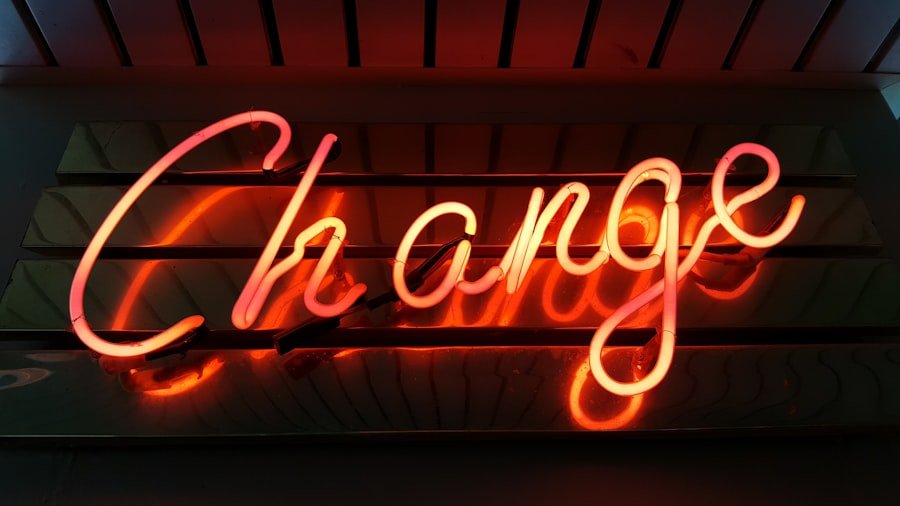
To connect an iPhone to iTunes for recovery, users must first ensure that they have the latest version of iTunes installed on their computer. This is crucial because older versions may not support newer iPhone models or software updates. Once confirmed, users should connect their iPhone to the computer using a USB cable.
If the device is recognized by iTunes, users can proceed with the recovery process. However, if the iPhone is still disabled and unresponsive, it will need to be put into recovery mode before iTunes can assist in restoring it. To enter recovery mode, users should follow a specific sequence of button presses depending on their iPhone model.
For most recent models, this involves quickly pressing and releasing the Volume Up button, followed by the Volume Down button, and then pressing and holding the Side button until the recovery mode screen appears. For older models with a Home button, the process may differ slightly. Once in recovery mode, iTunes will detect the device and prompt users with options to either update or restore it.
Choosing “Restore” will erase all data on the device and allow users to set it up as new or restore from a previous backup.
How to Back Up Your Data Before Recovery
| Data Backup Method | Advantages | Disadvantages |
|---|---|---|
| External Hard Drive | Large storage capacity, portable | Prone to physical damage or loss |
| Cloud Storage | Accessible from anywhere, automatic backups | Dependent on internet connection, potential security risks |
| USB Flash Drive | Small and portable, easy to use | Limited storage capacity, easy to misplace |
Backing up data before initiating any recovery process is essential for preserving important information stored on an iPhone. Users can back up their devices using either iCloud or iTunes, depending on their preferences and available resources. For those who prefer using iCloud, they can navigate to Settings > [their name] > iCloud > iCloud Backup and select “Back Up Now.” This method allows users to back up their data wirelessly and automatically whenever their device is connected to Wi-Fi and charging.
It is important to ensure that there is enough available storage in iCloud for the backup process. Alternatively, users can back up their data using iTunes by connecting their iPhone to a computer and launching the software. Once connected, they should select their device icon in iTunes and choose “Back Up Now.” This method creates a complete backup of all data on the device, including apps, settings, and media files.
It is advisable for users to regularly back up their devices to avoid losing important information in case of unexpected issues like being locked out due to a forgotten passcode or other technical problems.
Alternative Methods for iPhone Recovery
While connecting an iPhone to iTunes is a common method for recovery, there are alternative approaches that users can consider if they encounter difficulties with this process. One such method involves using third-party software designed specifically for iPhone recovery. These tools often provide user-friendly interfaces and step-by-step instructions for restoring access to a disabled device without necessarily erasing all data.
However, it is crucial for users to research and choose reputable software options, as some may not be reliable or could potentially compromise device security. Another alternative method involves using Finder on macOS Catalina or later versions instead of iTunes. Since Apple has transitioned from iTunes to Finder for managing devices on newer operating systems, users can connect their disabled iPhones directly to Finder and follow similar steps as they would in iTunes.
This includes putting the device into recovery mode and selecting options for restoring or updating the software. Utilizing Finder can be particularly beneficial for Mac users who have upgraded their operating systems and are looking for a seamless way to manage their devices.
Common Issues and Solutions when Connecting to iTunes
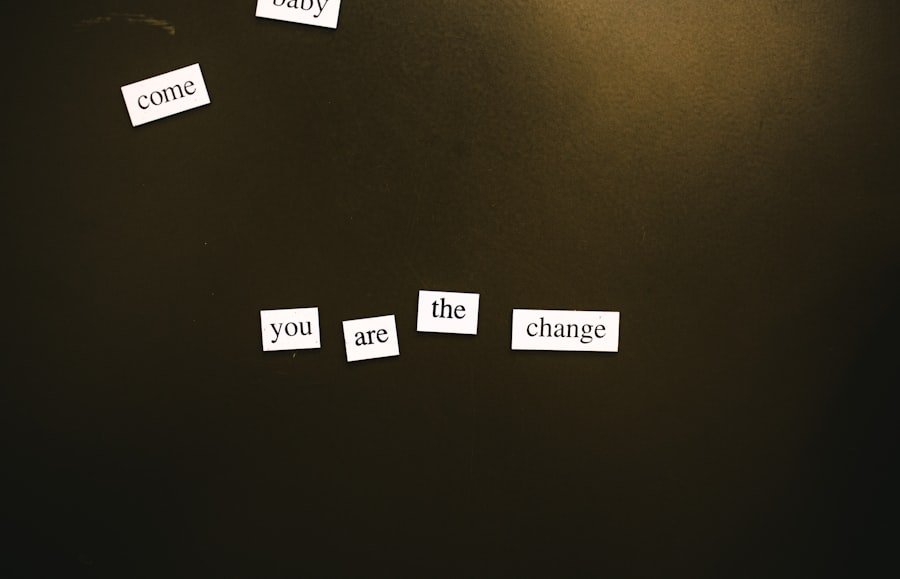
Common Issues with iTunes Recovery
When connecting an iPhone to iTunes for recovery, users may encounter various issues that can hinder the process. One common problem is that iTunes fails to recognize the connected device. This can occur due to outdated software on either the computer or the iPhone itself.
Resolving Connectivity Issues
To resolve this issue, users should ensure that both their operating system and iTunes are updated to the latest versions available. Additionally, trying different USB ports or cables can help eliminate hardware-related problems that may prevent proper connectivity.
Troubleshooting Error Messages
Another frequent issue involves error messages during the restoration process itself. Users may see prompts indicating that there was an error while attempting to restore their device, often accompanied by error codes that can be confusing. In such cases, it is advisable for users to note down these error codes and search for solutions online or consult Apple’s support documentation for guidance. Sometimes simply restarting both the computer and the iPhone can resolve temporary glitches that lead to these errors.
Tips for Preventing iPhone from Being Disabled
Preventing an iPhone from becoming disabled in the first place requires proactive measures and good habits regarding passcode management. One effective strategy is to choose a passcode that is memorable yet secure enough to deter unauthorized access. Users should avoid simple combinations like “1234” or “0000,” which are easily guessed.
Instead, opting for longer alphanumeric passcodes can enhance security while still being easier to remember if they are personalized. Additionally, enabling features such as Face ID or Touch ID can significantly reduce reliance on passcodes while maintaining security levels. These biometric authentication methods allow users quick access without needing to enter a passcode each time they unlock their devices.
Furthermore, educating family members—especially children—about not attempting random guesses at passcodes can help prevent accidental lockouts. Regularly reviewing security settings and ensuring that backups are made frequently can also provide peace of mind in case of unexpected issues.
Seeking Professional Help for iPhone Recovery
In situations where users find themselves unable to recover their disabled iPhones through standard methods or alternative solutions, seeking professional help may be necessary. Apple offers support through its Genius Bar at retail locations where trained technicians can assist with various issues related to disabled devices. These professionals have access to specialized tools and resources that can help diagnose problems more effectively than standard troubleshooting methods.
Additionally, there are numerous third-party repair shops that specialize in smartphone repairs and recovery services. When choosing a professional service, it is essential for users to research reviews and ensure that they are reputable and trustworthy. While professional assistance may come at a cost, it can save time and potentially recover valuable data that might otherwise be lost through DIY methods or incorrect procedures during recovery attempts.
Ultimately, knowing when to seek help can make a significant difference in successfully regaining access to a disabled iPhone while minimizing data loss risks.
If you’re dealing with the issue of your iPhone being disabled and needing to connect to iTunes, it’s crucial to have reliable accessories that can facilitate a smooth connection between your devices. While addressing this specific iPhone issue, you might find it helpful to consider high-quality cables that ensure a stable connection. For instance, the Rankie Micro USB Cable, which you can learn more about here, could be a useful accessory. Although it’s a Micro USB cable and not a Lightning cable required for iPhones, understanding the importance of quality and durability in such cables can guide you in selecting the best cable for your needs, such as a certified Lightning cable.
FAQs
What does it mean when an iPhone is disabled and needs to connect to iTunes?
When an iPhone is disabled and prompts the user to connect to iTunes, it means that the device has been locked due to entering the wrong passcode multiple times. This is a security feature to protect the data on the device from unauthorized access.
How can I fix an iPhone that is disabled and needs to connect to iTunes?
To fix an iPhone that is disabled and needs to connect to iTunes, you will need to connect the device to a computer with iTunes installed. From there, you can follow the on-screen instructions to restore the iPhone and remove the disabled status.
What happens if I don’t connect my disabled iPhone to iTunes?
If you do not connect your disabled iPhone to iTunes, you will not be able to unlock the device and access its data. The only way to remove the disabled status is by connecting to iTunes and following the necessary steps to restore the device.
Can I unlock a disabled iPhone without connecting to iTunes?
In most cases, the only way to unlock a disabled iPhone is by connecting it to iTunes and following the restore process. There are some third-party tools and services that claim to unlock disabled iPhones, but they may not be reliable or safe to use.
How can I prevent my iPhone from becoming disabled in the future?
To prevent your iPhone from becoming disabled in the future, make sure to use a passcode that you can easily remember and avoid entering the wrong passcode multiple times. You can also set up Touch ID or Face ID for added security and convenience.
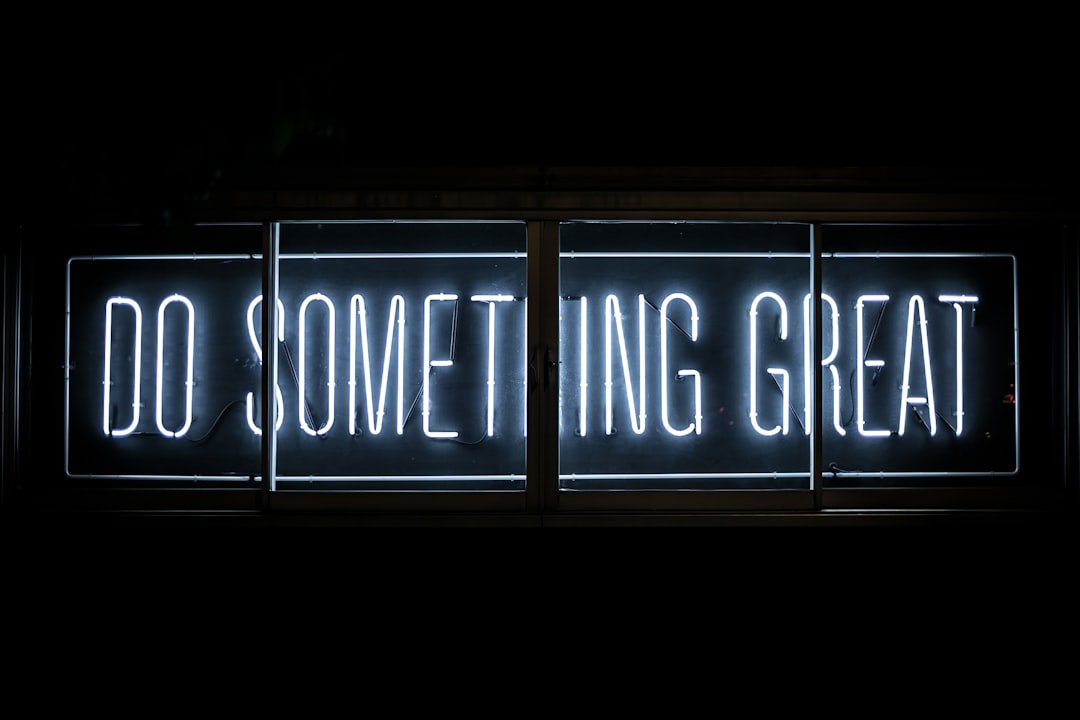



Post Comment