Creating Dynamic Videos with iPhone Green Screen
Green screen technology, also known as chroma keying, is a visual effects technique that allows filmmakers and content creators to replace a solid color background with a different image or video. The process involves filming a subject in front of a green backdrop, which is then digitally removed during post-production. The reason for using green specifically lies in its distinctiveness; it is a color that is not commonly found in human skin tones, making it easier to isolate the subject from the background.
This technology has been widely adopted in various fields, including film, television, and online content creation, enabling creators to transport their subjects to fantastical locations or create immersive environments. The mechanics of green screen technology hinge on the principle of color separation. When filming, the camera captures the green backdrop and the subject simultaneously.
During editing, software identifies the green pixels and removes them, allowing for a new background to be inserted. This process can be applied to any color, but green is preferred due to its brightness and the fact that it requires less light than other colors, such as blue. The versatility of green screen technology has revolutionized storytelling, allowing creators to produce high-quality visual content without the need for elaborate sets or expensive location shoots.
Key Takeaways
- Green screen technology allows you to replace the background of a video with any image or video, creating a seamless and professional look.
- Setting up a green screen studio requires a well-lit, evenly colored green screen backdrop and proper positioning of the subject to avoid shadows and spill.
- Choosing the right lighting for your green screen is crucial for achieving a clean key and avoiding color spill on the subject.
- When selecting a green screen app for iPhone, consider features such as real-time keying, image and video import, and compatibility with editing software.
- Shooting techniques for green screen videos include using a high-quality camera, proper framing, and directing the subject to interact with the virtual background.
- Editing and keying your green screen footage involves using software to remove the green background and replace it with the desired background or effects.
- Adding dynamic backgrounds and effects to your green screen videos can enhance the visual appeal and engage viewers.
- Tips for creating engaging and professional green screen videos include using high-quality graphics, incorporating realistic lighting and shadows, and paying attention to detail in the editing process.
Setting Up Your Green Screen Studio
Creating an effective green screen studio requires careful planning and execution. The first step is selecting an appropriate space that can accommodate your filming needs. Ideally, this space should be large enough to allow for movement and flexibility in camera angles.
A room with minimal ambient light is preferable, as it helps maintain consistent lighting conditions and reduces unwanted shadows on the green screen. If a dedicated studio space is not available, a well-lit room with controlled lighting can suffice. Once you have your space, the next step is to set up the green screen itself.
This can be achieved using various materials, such as fabric, paint, or professional green screen backdrops. Fabric options like muslin or polyester are popular due to their affordability and ease of transport. When hanging the green screen, ensure it is taut and free of wrinkles or creases, as these imperfections can create shadows that complicate the keying process during editing.
Additionally, consider the distance between your subject and the green screen; maintaining at least six feet of space can help minimize spill and shadows, resulting in cleaner footage.
Choosing the Right Lighting for Your Green Screen
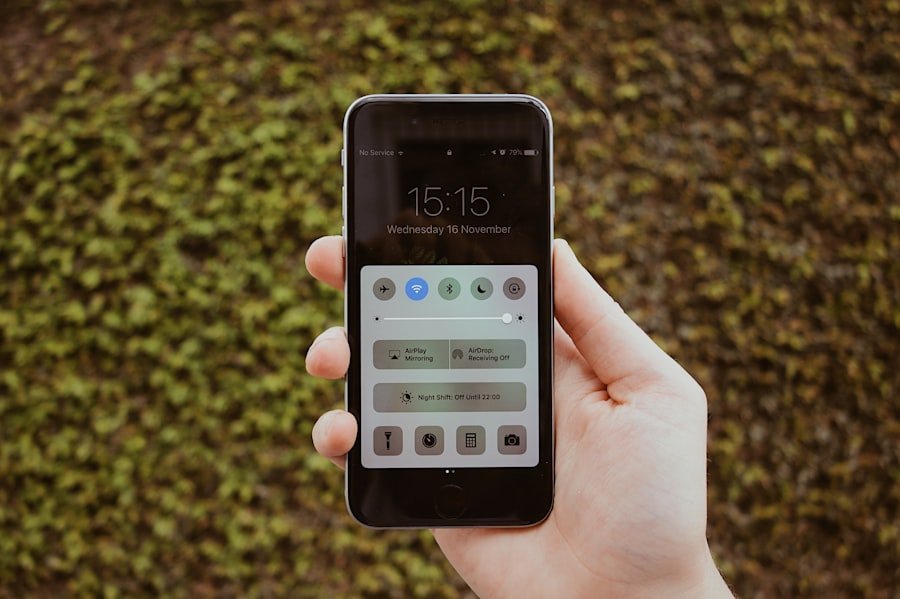
Lighting plays a crucial role in achieving high-quality green screen footage. Proper lighting ensures that the green backdrop is evenly illuminated while also providing adequate light on the subject. A common approach is to use three-point lighting: key light, fill light, and backlight.
The key light serves as the primary source of illumination for the subject, while the fill light softens shadows created by the key light. The backlight adds depth by separating the subject from the background, enhancing the overall visual appeal. When lighting your green screen, it is essential to avoid hotspots—areas where the light is significantly brighter than others—as these can lead to uneven keying results.
Softbox lights or LED panels are excellent choices for achieving even lighting across the backdrop. Additionally, using diffusers can help soften harsh light sources and create a more natural look. It’s also important to ensure that the green screen itself is lit separately from the subject to prevent color spill, which occurs when green light reflects onto the subject and complicates the keying process.
Selecting the Best Green Screen App for iPhone
| Green Screen App | Price | User Rating | Chroma Key Support |
|---|---|---|---|
| Veescope Live | Free with in-app purchases | 4.5/5 | Yes |
| Chroma Key Studio | 4.99 | 4/5 | Yes |
| Green Screen by Do Ink | 4.99 | 4.5/5 | Yes |
| Chromavid | Free with in-app purchases | 4/5 | Yes |
With advancements in mobile technology, numerous apps are now available for iPhone users looking to create green screen videos on-the-go. One of the most popular options is iMovie, which offers a user-friendly interface and robust features for beginners and experienced users alike. iMovie allows users to easily import footage, apply chroma key effects, and add dynamic backgrounds with just a few taps.
Its intuitive design makes it accessible for those who may not have extensive video editing experience. Another noteworthy app is Kinemaster, which provides advanced editing capabilities while still being mobile-friendly. Kinemaster supports multiple layers of video and allows for precise control over chroma key settings, making it an excellent choice for users who want more creative freedom in their projects.
Additionally, apps like Green Screen by Do Ink offer specialized tools tailored specifically for green screen work, including real-time previewing of backgrounds and easy export options. Each of these apps caters to different skill levels and project requirements, ensuring that iPhone users can find a solution that fits their needs.
Shooting Techniques for Green Screen Videos
When shooting green screen videos, employing effective techniques can significantly enhance the quality of your final product. One fundamental technique is to maintain consistent framing throughout your shots. This means ensuring that your subject remains within the same area of the frame across different takes or scenes.
Consistency in framing helps streamline the editing process and ensures that backgrounds align seamlessly with your subject. Another important consideration is camera settings. Using a higher frame rate can result in smoother motion during playback, which is particularly beneficial for action sequences or fast-paced content.
Additionally, shooting in 4K resolution provides greater detail and flexibility during editing, allowing for cropping or zooming without sacrificing image quality. It’s also advisable to use manual focus rather than autofocus; this prevents any unwanted shifts in focus during a take that could disrupt the visual continuity of your video.
Editing and Keying Your Green Screen Footage

Editing green screen footage involves several critical steps to achieve a polished final product. The first step is importing your footage into your chosen editing software or app. Once imported, you will need to apply the chroma key effect to remove the green background from your footage.
Most editing software includes built-in tools for this purpose; however, achieving optimal results may require fine-tuning settings such as tolerance and edge feathering. Tolerance settings determine how much of the green color will be removed; adjusting this parameter can help eliminate any remaining green spill around your subject. Edge feathering softens the edges of your subject, creating a more natural blend with the new background.
After keying out the green screen, it’s essential to review your footage carefully for any artifacts or remnants of the background that may have been missed during editing. This attention to detail can make a significant difference in achieving a professional-looking result.
Adding Dynamic Backgrounds and Effects
Once you have successfully keyed out your green screen footage, you can begin adding dynamic backgrounds and effects to enhance your video’s visual appeal. The choice of background plays a crucial role in setting the tone and context of your content; whether you opt for realistic environments or fantastical landscapes will depend on your creative vision. Stock footage websites offer a plethora of options ranging from serene nature scenes to bustling cityscapes that can complement your subject effectively.
In addition to static backgrounds, consider incorporating motion graphics or animated elements into your scenes. These effects can add depth and interest to your video while keeping viewers engaged. For instance, if you are creating an educational video about space exploration, adding animated stars or planets can create an immersive experience for your audience.
Many editing software programs come equipped with libraries of effects and transitions that can be easily integrated into your project.
Tips for Creating Engaging and Professional Green Screen Videos
To create engaging and professional-looking green screen videos, several best practices should be followed throughout the production process. First and foremost, plan your shots meticulously before filming begins. Storyboarding your scenes can help visualize how each shot will flow together and ensure that you capture all necessary footage efficiently.
Additionally, consider incorporating movement into your shots—whether through camera pans or subject movement—to create a more dynamic viewing experience. Static shots can sometimes feel flat; adding subtle motion can help maintain viewer interest throughout your video. Furthermore, pay attention to audio quality; clear sound is just as important as visual quality in creating a professional product.
Using external microphones or recording audio separately can significantly enhance sound clarity. Finally, don’t shy away from experimenting with different styles and techniques as you become more comfortable with green screen technology. The beauty of this medium lies in its versatility; exploring various creative avenues can lead to unique results that set your work apart from others in the field.
By continually refining your skills and embracing innovation, you can produce captivating green screen videos that resonate with audiences across platforms.
If you’re experiencing the green screen issue on your iPhone and are considering alternatives, you might find the Nokia G11 Plus an interesting option. The Nokia G11 Plus is a feature-packed Android smartphone that boasts long battery life and an impressive camera, making it a great choice for those looking for reliability and performance. You can read more about its specifications and user reviews by visiting this detailed article.
FAQs
What is an iPhone green screen?
An iPhone green screen refers to the use of a green background in video production, which allows for easy removal and replacement of the background in post-production editing.
How can I use a green screen with my iPhone?
To use a green screen with your iPhone, you will need a green screen backdrop, good lighting, and a video editing app that supports green screen removal, such as iMovie or Adobe Premiere Rush.
What are the benefits of using a green screen with an iPhone?
Using a green screen with an iPhone allows for the creation of professional-looking videos with custom backgrounds, without the need for expensive equipment or studio space.
What are some common challenges when using a green screen with an iPhone?
Common challenges when using a green screen with an iPhone include achieving proper lighting, avoiding shadows on the green screen, and ensuring a clean and consistent background for effective editing.
Are there any specific apps or tools recommended for using a green screen with an iPhone?
Some recommended apps for using a green screen with an iPhone include Green Screen by Do Ink, Chromavid, and Kinemaster. These apps offer features for easy green screen removal and background replacement.




Post Comment