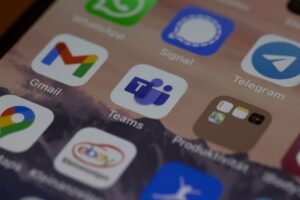The iPhone Disabled error is a common issue that many users encounter, often leading to frustration and confusion. This error typically occurs when the device has been locked due to multiple incorrect passcode attempts. Apple has designed this security feature to protect user data from unauthorized access.
When the wrong passcode is entered too many times, the iPhone will display a message indicating that it is disabled, and the user will be unable to access their device until it is unlocked. The duration of the lockout can vary, ranging from a few minutes to several hours, depending on the number of failed attempts. In more severe cases, the iPhone may become permanently disabled, requiring a more complex recovery process.
This situation can be particularly distressing for users who rely on their devices for communication, work, and personal organization. Understanding the implications of the iPhone Disabled error is crucial for users to take appropriate action. It is essential to recognize that while this error serves as a protective measure, it can also lead to data loss if not handled correctly.
Therefore, knowing how to navigate this issue is vital for maintaining access to important information stored on the device.
Key Takeaways
- The iPhone Disabled Error occurs when the device is locked due to multiple incorrect passcode attempts.
- Causes of the iPhone Disabled Error include forgetting the passcode, entering the wrong passcode multiple times, or a software glitch.
- To connect an iPhone to iTunes for recovery, you will need a computer with the latest version of iTunes installed.
- Steps to recover an iPhone using iTunes include putting the device in recovery mode, selecting the device in iTunes, and choosing the option to restore the device.
- Alternative methods for iPhone recovery include using iCloud, third-party software, or seeking help from an Apple Store or authorized service provider.
- To prevent an iPhone from getting disabled, it is important to regularly back up the device, use a strong and memorable passcode, and enable Touch ID or Face ID.
- Common mistakes to avoid when recovering an iPhone include not backing up the device, using incorrect recovery methods, and not seeking professional help when needed.
- Seeking professional help for iPhone recovery may be necessary if the device is physically damaged, the software is corrupted, or if the user is unable to recover the device on their own.
Causes of iPhone Disabled Error
The iPhone Disabled error can arise from several scenarios, each contributing to the device’s security protocols. One of the most common causes is simply forgetting the passcode. In today’s fast-paced world, where users juggle multiple passwords and codes, it is easy to misremember or confuse passcodes.
When a user inputs the wrong passcode repeatedly, the device will eventually lock them out as a security measure. This situation can escalate quickly; after six failed attempts, the iPhone will display a message indicating that it is disabled for one minute. After subsequent failed attempts, this lockout period increases significantly.
Another cause of the iPhone Disabled error can be attributed to children or other individuals who may inadvertently attempt to access the device without permission. For instance, a child playing with a parent’s phone might enter random passcodes, leading to an unexpected lockout. Additionally, software glitches or updates that do not install correctly can also contribute to this issue.
In some cases, users may experience problems after restoring their devices from a backup or after an update that alters system settings. Understanding these causes can help users take preventive measures and respond effectively when faced with the iPhone Disabled error.
How to Connect iPhone to iTunes for Recovery

Connecting an iPhone to iTunes for recovery is a critical step in addressing the Disabled error. To initiate this process, users must first ensure they have the latest version of iTunes installed on their computer. This software is essential for managing and restoring iOS devices and can be downloaded from Apple’s official website if not already installed.
Once iTunes is up to date, users should connect their iPhone to the computer using a compatible USB cable. It is important to use an original or certified cable to avoid connectivity issues. After connecting the device, users should launch iTunes.
If the iPhone is recognized by the software, it will appear in the upper left corner of the iTunes window. However, if the device remains disabled and cannot be accessed normally, users will need to put their iPhone into recovery mode. This process varies slightly depending on the model of the iPhone.
For example, on an iPhone 8 or later, users must quickly press and release the Volume Up button, then quickly press and release the Volume Down button, followed by pressing and holding the Side button until they see the recovery mode screen. For older models, such as the iPhone 7 or 7 Plus, different button combinations are required. Understanding how to connect and prepare the device for recovery is crucial for successful troubleshooting.
Steps to Recover iPhone using iTunes
| Steps | Description |
|---|---|
| Step 1 | Connect your iPhone to your computer using a USB cable |
| Step 2 | Open iTunes on your computer |
| Step 3 | Select your iPhone when it appears in iTunes |
| Step 4 | Click on the “Restore iPhone” button |
| Step 5 | Follow the on-screen instructions to complete the restoration process |
Once the iPhone is in recovery mode and connected to iTunes, users can begin the recovery process. The first step involves selecting the option to restore the device when prompted by iTunes. This action will erase all data on the iPhone, including apps, settings, and personal information.
While this may seem daunting, it is often necessary to regain access to a disabled device. Users should be aware that if they have previously backed up their data either through iCloud or iTunes, they can restore their information after completing the recovery process. After selecting the restore option, iTunes will download the necessary software for the device and begin erasing all content.
This process may take some time depending on various factors such as internet speed and device storage capacity. Once completed, users will be greeted with a setup screen on their iPhone as if it were new. At this point, they can choose to set up their device as new or restore it from a backup if one exists.
It is essential for users to follow these steps carefully to ensure a successful recovery and minimize potential data loss.
Alternative Methods for iPhone Recovery
While using iTunes is a common method for recovering a disabled iPhone, there are alternative approaches that users can consider. One such method involves using third-party software designed specifically for iOS recovery. These tools often provide user-friendly interfaces and step-by-step instructions that simplify the recovery process.
Some popular options include Tenorshare ReiBoot, Dr.Fone – Repair, and iMyFone Fixppo. These applications can help users recover their devices without necessarily erasing all data, depending on the specific situation. Another alternative method involves using Finder on macOS Catalina or later versions instead of iTunes.
Finder offers similar functionality for managing devices but is integrated into macOS’s file management system. Users can connect their disabled iPhones to their Mac computers and follow similar steps as they would in iTunes to enter recovery mode and restore their devices. This method is particularly useful for Mac users who have transitioned away from using iTunes in favor of Finder’s streamlined interface.
Preventing iPhone from Getting Disabled
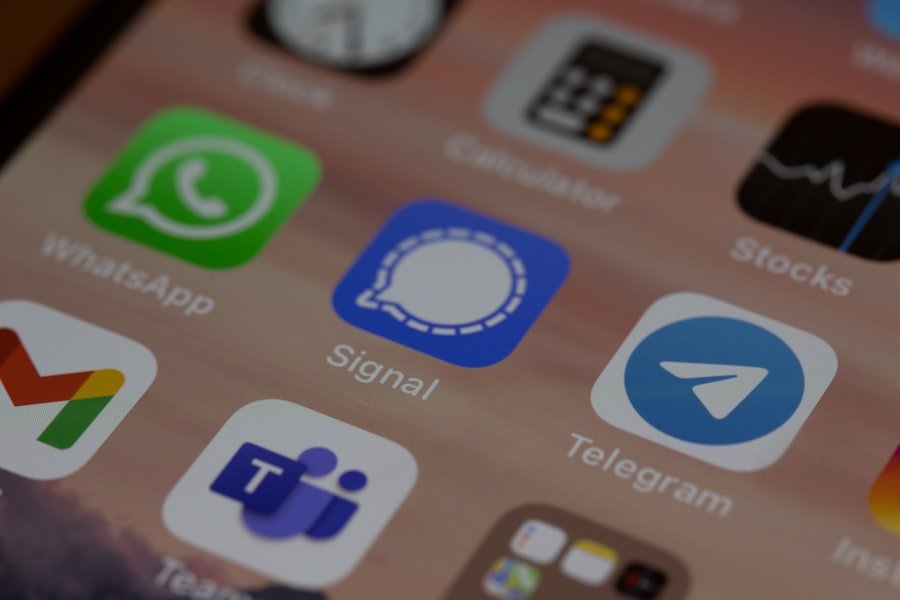
Preventing an iPhone from becoming disabled in the first place requires proactive measures and good habits regarding passcode management. One effective strategy is to choose a passcode that is memorable yet secure. Users should avoid overly complex combinations that are difficult to remember but also steer clear of easily guessable codes like “1234” or “0000.” Additionally, enabling features such as Face ID or Touch ID can provide an extra layer of security while allowing for easier access without needing to remember a passcode constantly.
Regularly backing up data is another crucial preventive measure. By utilizing iCloud or connecting to a computer with iTunes or Finder for periodic backups, users can ensure that even if their device becomes disabled and requires restoration, they will not lose important information permanently. Furthermore, educating family members about proper device usage can help prevent accidental lockouts caused by unauthorized attempts to access the phone.
By fostering awareness around passcode security and backup practices, users can significantly reduce the likelihood of encountering an iPhone Disabled error.
Common Mistakes to Avoid when Recovering iPhone
When attempting to recover a disabled iPhone, several common mistakes can hinder success or lead to further complications. One significant error is neglecting to back up data before initiating recovery procedures. Users often assume that their data will remain intact during restoration; however, without a backup, any unsaved information will be lost permanently once the device is erased.
It is crucial for users to prioritize backups before proceeding with any recovery methods. Another mistake involves skipping essential steps in entering recovery mode or restoring through iTunes or Finder. Users may become impatient or overlook specific instructions that are vital for successful recovery.
For instance, failing to hold down buttons long enough during recovery mode initiation can result in an unsuccessful attempt and prolong frustration. Additionally, some users may attempt to disconnect their devices prematurely during restoration processes, which can lead to incomplete installations or further errors down the line.
Seeking Professional Help for iPhone Recovery
In situations where standard recovery methods fail or when users are uncomfortable attempting these processes themselves, seeking professional help may be necessary. Apple Support offers various resources for troubleshooting issues related to disabled devices and can guide users through recovery steps tailored to their specific circumstances. Additionally, authorized service providers have access to specialized tools and expertise that can assist in recovering data from disabled devices.
For those who have critical data that must be retrieved but are unable to do so through conventional means, professional data recovery services are available as well. These services often employ advanced techniques and technologies designed specifically for recovering lost or inaccessible data from mobile devices. While these services may come at a premium cost, they can provide peace of mind for users who have exhausted all other options in recovering their important information from a disabled iPhone.
If you’re dealing with an issue where your iPhone is disabled and prompting you to connect to iTunes, it’s crucial to understand the broader context of smartphone functionality and troubleshooting. While not directly related to iPhones, an article that might offer some insight into the high-end smartphone market, which includes discussions on performance and features that could indirectly help you understand your device better, is the review of the Huness i15 Pro Max. You can read more about this device and its capabilities, which might give you a broader perspective on smartphone technology and troubleshooting, by visiting The Huness i15 Pro Max Smartphone: Unleashing Power and Functionality.
FAQs
What does it mean when an iPhone is disabled and needs to connect to iTunes?
When an iPhone is disabled and needs to connect to iTunes, it means that the device has been locked due to entering the wrong passcode multiple times. In order to unlock the iPhone, it needs to be connected to a computer with iTunes installed.
How can I fix my disabled iPhone and connect it to iTunes?
To fix a disabled iPhone and connect it to iTunes, you will need to connect the iPhone to a computer with iTunes installed using a USB cable. Once connected, follow the on-screen instructions in iTunes to restore the iPhone and remove the disabled status.
What should I do if I forgot my iPhone passcode and it is disabled?
If you forgot your iPhone passcode and the device is disabled, you will need to connect it to a computer with iTunes installed. From there, you can follow the steps to restore the iPhone and remove the disabled status. Keep in mind that this process will erase all data on the iPhone, so it’s important to have a backup if possible.
Can I unlock a disabled iPhone without connecting it to iTunes?
As of now, the only way to unlock a disabled iPhone is by connecting it to a computer with iTunes installed. There are no other official methods to unlock a disabled iPhone without using iTunes.
How can I prevent my iPhone from getting disabled and needing to connect to iTunes?
To prevent your iPhone from getting disabled and needing to connect to iTunes, make sure to use a passcode that you can easily remember. Additionally, consider using Touch ID or Face ID for added security and convenience. Regularly backing up your iPhone to iCloud or a computer can also help in case you ever need to restore your device.