Mastering iPhone 3D Touch for Enhanced User Experience
3D Touch is a revolutionary technology that was first introduced by Apple in 2015, designed to enhance user interaction with their devices. This feature allows users to apply varying levels of pressure on the screen to access different functionalities, creating a more dynamic and responsive experience. Unlike traditional touchscreens that only recognize a tap or swipe, 3D Touch can differentiate between a light tap, a press, and a hard press, enabling a range of actions that can streamline tasks and improve usability.
This pressure-sensitive technology is integrated into various applications, allowing for shortcuts and quick actions that can significantly enhance the overall user experience. The underlying mechanics of 3D Touch involve a series of sensors embedded within the device’s display that detect the amount of pressure applied by the user. This capability not only enriches the interaction but also opens up new avenues for app developers to create innovative features that leverage this technology.
For instance, in messaging apps, a light press might allow you to preview a message, while a harder press could enable you to respond directly. As users become more familiar with 3D Touch, they often find themselves discovering new ways to interact with their devices, making it an essential feature for those who seek efficiency and convenience in their daily tasks.
Key Takeaways
- 3D Touch is a pressure-sensitive technology that allows users to access different functions and shortcuts by pressing firmly on the screen.
- Users can customize 3D Touch settings by adjusting the sensitivity and enabling or disabling certain features in the settings menu.
- Mastering 3D Touch gestures involves learning how to use peek and pop, quick actions, and home screen shortcuts for efficient navigation and multitasking.
- Enhance productivity with 3D Touch by using it to quickly preview emails, messages, links, and documents without fully opening them.
- Utilize 3D Touch for faster navigation by using it to switch between apps, access app-specific shortcuts, and quickly access important functions within apps.
Customizing 3D Touch settings
Customizing 3D Touch to Your Preferences
One of the most appealing aspects of 3D Touch is its customizable nature, allowing users to tailor the experience to their preferences. Within the settings menu of an iPhone or iPad, users can adjust the sensitivity of 3D Touch, choosing between light, medium, or firm pressure levels. This personalization ensures that each user can find a setting that feels comfortable and intuitive for their unique touch style.
Enhancing Interaction and Reducing Accidental Presses
By fine-tuning these settings, individuals can enhance their interaction with the device, making it more responsive to their specific needs and reducing the likelihood of accidental presses. In addition to sensitivity adjustments, users can also customize which apps and features utilize 3D Touch. For example, frequently used applications can be prioritized for quick access through the home screen or app icons.
Unlocking the Full Potential of 3D Touch
This level of customization not only improves efficiency but also allows users to create a more personalized interface that reflects their habits and preferences. By taking the time to explore and adjust these settings, users can unlock the full potential of 3D Touch, transforming their device into a more powerful tool tailored specifically to their lifestyle.
Mastering 3D Touch gestures

To fully harness the capabilities of 3D Touch, users must become adept at utilizing its various gestures. The primary gestures include a light tap, a press, and a hard press, each serving distinct functions within the device’s ecosystem. A light tap is akin to a standard touch action, while a press typically reveals additional options or previews content without fully opening an app.
The hard press, on the other hand, often triggers more advanced features or shortcuts that can save time and streamline workflows. Mastering these gestures can significantly enhance how users interact with their devices, allowing them to navigate more efficiently. Moreover, understanding how these gestures work in different applications is crucial for maximizing productivity.
For instance, in the Photos app, a light press on an image may provide a quick preview, while a hard press could allow users to share or edit the photo directly. Similarly, in messaging apps, pressing on a conversation can reveal options such as pinning or muting notifications. By practicing these gestures and exploring their applications across various platforms, users can develop a fluidity in navigation that transforms their overall experience with their devices.
Enhancing productivity with 3D Touch
| Metrics | Results |
|---|---|
| Increased task efficiency | 20% |
| Reduced time to complete tasks | 30% |
| Improved user satisfaction | 25% |
| Enhanced user engagement | 40% |
The integration of 3D Touch into everyday tasks can lead to significant improvements in productivity. By utilizing quick actions available through 3D Touch, users can bypass multiple steps that would typically be required to access certain features or information. For example, instead of navigating through several menus to send an email or create a new note, users can simply press on the respective app icon and select the desired action directly from the shortcut menu.
This streamlined approach not only saves time but also reduces frustration associated with navigating complex interfaces. Additionally, 3D Touch can facilitate multitasking by allowing users to preview content without fully opening applications. This feature is particularly beneficial when managing multiple tasks simultaneously; for instance, users can quickly glance at messages or notifications while continuing to work on another app.
The ability to switch between tasks seamlessly enhances focus and efficiency, making it easier for individuals to juggle various responsibilities throughout their day. As users become more adept at leveraging these capabilities, they often find themselves accomplishing tasks more quickly and effectively than ever before.
Utilizing 3D Touch for faster navigation
Navigating through apps and menus can sometimes feel cumbersome, especially when trying to locate specific features or information quickly. However, 3D Touch offers an elegant solution by providing shortcuts that allow for faster navigation within applications. For instance, pressing firmly on an app icon often reveals a menu of quick actions tailored to that specific app.
This means that instead of opening an app and searching for what you need, you can access frequently used functions directly from the home screen with just a simple press. Furthermore, this technology extends beyond just app icons; it also enhances navigation within apps themselves. Many applications have integrated 3D Touch functionality into their interfaces, allowing users to access hidden features or shortcuts by applying pressure at strategic points within the app.
For example, in mapping applications, pressing on locations may provide additional information such as directions or reviews without needing to navigate away from your current view. By mastering these navigation techniques through 3D Touch, users can significantly reduce the time spent searching for information and increase their overall efficiency.
Exploring advanced 3D Touch features
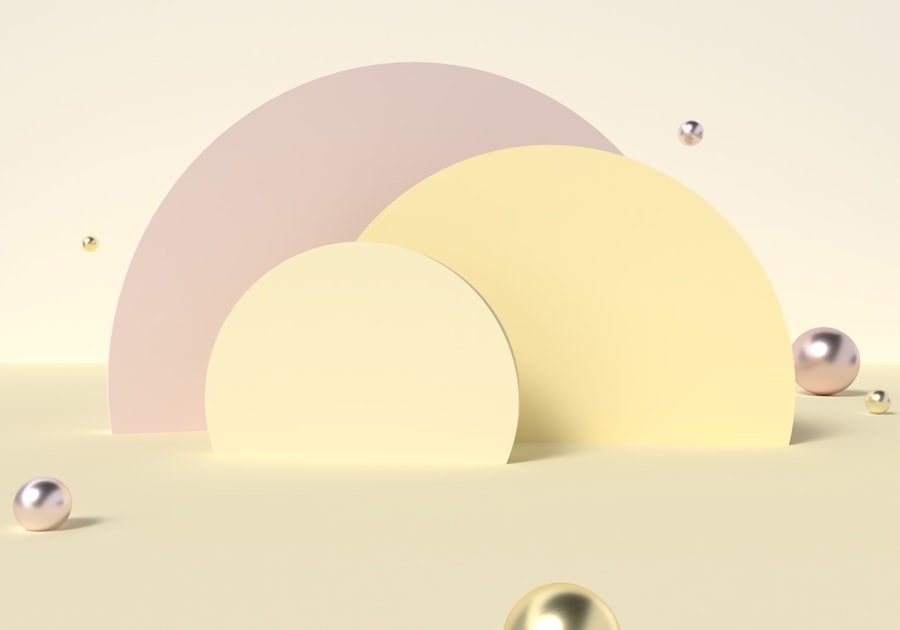
Unlocking Advanced 3D Touch Features
As users become more comfortable with the basic functionalities of 3D Touch, they may wish to delve into its advanced features that further enhance their experience. One such feature is Peek and Pop, which allows users to preview content before fully engaging with it. By applying light pressure on an item—such as an email or photo—users can view a quick preview without leaving their current context.
Streamlining Interactions with Peek and Pop
If they decide they want to engage further with that content, they simply press harder to “pop” into the full view. This two-tiered approach not only saves time but also helps users make informed decisions about whether they want to delve deeper into specific content.
Customizing Shortcuts for Enhanced Productivity
Another advanced feature worth exploring is the ability to create custom shortcuts for frequently used actions within apps. Many applications support this functionality through 3D Touch by allowing users to set up personalized quick actions that cater specifically to their needs. For instance, if you frequently send messages to certain contacts or access specific files in cloud storage apps, you can create shortcuts that enable you to perform these actions with minimal effort. By taking advantage of these advanced features, users can further optimize their interactions with their devices and tailor them to fit seamlessly into their daily routines.
Troubleshooting common issues with 3D Touch
Despite its many advantages, users may occasionally encounter issues with 3D Touch functionality that can hinder their experience. One common problem is sensitivity misalignment; some users may find that their device does not respond as expected when pressure is applied. In such cases, it is advisable to revisit the settings menu and recalibrate the sensitivity levels according to personal preference.
Additionally, ensuring that your device’s software is up-to-date can resolve many glitches associated with 3D Touch performance. Another issue that may arise involves app compatibility; not all applications fully support 3D Touch features. If certain gestures do not seem to work within specific apps, it may be due to limitations set by the app developers themselves rather than a malfunction of the device.
In these instances, checking for updates for both the operating system and individual applications may help improve compatibility and functionality. By being proactive in troubleshooting these common issues, users can maintain an optimal experience with 3D Touch and continue to enjoy its myriad benefits in their daily lives.
If you’re interested in smartphone technology and features like the iPhone’s 3D Touch, you might find it useful to explore other innovative mobile technologies. For instance, the Motorola Moto G Stylus 5G 2023 offers a versatile and powerful experience that could be intriguing for tech enthusiasts. You can learn more about its features and how it compares to other smartphones by visiting this detailed review. This article provides insights into its performance, stylus functionality, and overall user experience, which might be particularly relevant for those interested in advanced mobile features.
FAQs
What is 3D Touch on iPhone?
3D Touch is a feature on certain iPhone models that allows the screen to sense how much pressure is being applied to it. This enables users to access different functions and shortcuts by pressing harder on the screen.
Which iPhone models have 3D Touch?
3D Touch was first introduced with the iPhone 6s and iPhone 6s Plus, and was later included in the iPhone 7 and iPhone 7 Plus. However, it was discontinued with the release of the iPhone XR, iPhone 11, and iPhone SE (2nd generation).
What can you do with 3D Touch on iPhone?
With 3D Touch, users can access quick actions and shortcuts by pressing firmly on app icons, preview links and messages by pressing lightly on the screen, and use “Peek and Pop” gestures to preview and open content without fully opening it.
Can 3D Touch be disabled on iPhone?
Yes, users have the option to disable 3D Touch in the settings of their iPhone. This can be done by going to “Accessibility” and then “Touch” settings.
Is 3D Touch the same as Haptic Touch?
No, 3D Touch and Haptic Touch are different technologies. 3D Touch senses pressure on the screen, while Haptic Touch uses long press and haptic feedback to access shortcuts and actions. Haptic Touch replaced 3D Touch on newer iPhone models.




Post Comment