The black screen issue on an iPhone is a frustrating predicament that many users encounter at some point in their device’s lifespan. This phenomenon can manifest suddenly, leaving users staring at a lifeless display, devoid of any signs of life or functionality. The causes of this issue can be multifaceted, ranging from software glitches to hardware malfunctions.
Often, the black screen is accompanied by other symptoms, such as the device failing to respond to touch inputs or not powering on despite attempts to charge it. Understanding the root causes of this problem is crucial for users seeking to restore their devices to full functionality. In many cases, the black screen issue can be attributed to software-related problems.
These may arise from recent updates that did not install correctly, corrupted files, or even rogue applications that interfere with the operating system’s normal functioning. However, hardware issues can also play a significant role in this dilemma. For instance, a damaged battery or a malfunctioning display can lead to a complete blackout of the screen.
Therefore, diagnosing whether the problem lies in the software or hardware is essential for determining the appropriate course of action to resolve the issue effectively.
Key Takeaways
- The black screen issue on iPhones can be caused by software or hardware issues.
- Restarting and force restarting your iPhone can help resolve temporary software glitches.
- Checking for software updates and installing them can fix bugs and improve device performance.
- If the black screen issue persists, checking for hardware issues such as a damaged display or battery is important.
- Resetting your iPhone to factory settings or restoring it from a backup can help resolve persistent software issues.
- If all else fails, seeking professional help from an authorized service provider or Apple store is recommended.
Restarting and Force Restarting Your iPhone
Restarting the Device
One of the simplest yet often overlooked solutions to the black screen issue is restarting the device. A standard restart can clear temporary glitches and refresh the operating system, potentially resolving minor software-related problems that may be causing the black screen. To perform a standard restart, users can press and hold the power button until the “slide to power off” option appears on the screen.
Waiting and Restarting
Once the device is powered down, waiting a few moments before turning it back on can sometimes work wonders in restoring functionality. This brief pause can allow the device to fully shut down and reset its systems, which may help resolve the issue.
Force Restarting the Device
If a standard restart does not yield results, a force restart may be necessary. This method is particularly useful when the device is unresponsive and does not allow for a typical shutdown. The process varies slightly depending on the iPhone model; for instance, on an iPhone 8 or later, users must quickly press and release the volume up button, followed by the volume down button, and then press and hold the side button until the Apple logo appears. This forceful reset can help clear deeper software issues that may be preventing the device from functioning properly, making it an essential step in troubleshooting the black screen problem.
Checking for Software Updates

Keeping your iPhone’s software up to date is vital for ensuring optimal performance and security. Software updates often include bug fixes and improvements that can address known issues, including those that may lead to a black screen. To check for updates, users can navigate to Settings > General > Software Update.
If an update is available, it is advisable to download and install it promptly. This proactive approach not only helps in resolving existing problems but also enhances the overall user experience by introducing new features and security enhancements. However, it is important to note that sometimes updates themselves can cause unforeseen issues, particularly if they are not installed correctly or if there are compatibility problems with certain apps.
In such cases, users may find themselves facing a black screen after an update has been applied. If this occurs, it may be necessary to explore other troubleshooting methods or even roll back to a previous version of iOS if possible. Regularly checking for updates and being aware of potential issues can help users navigate these challenges more effectively.
Checking for Hardware Issues
| Hardware Issue | Frequency | Resolution |
|---|---|---|
| Overheating | High | Clean dust, improve ventilation |
| Hardware failure | Medium | Replace faulty component |
| Slow performance | Low | Upgrade hardware or optimize settings |
While software problems are often at the forefront of discussions regarding black screen issues, hardware malfunctions should not be overlooked. A damaged battery can prevent an iPhone from powering on or cause it to shut down unexpectedly, leading to a black screen scenario. Users should inspect their device for any signs of physical damage, such as cracks or dents that could indicate internal issues.
Additionally, if the device has been exposed to water or extreme temperatures, these environmental factors could also contribute to hardware failures. Another critical aspect of hardware checks involves examining the display itself. A malfunctioning screen may not respond even if the device is operational behind the scenes.
Users can test this by attempting to receive calls or notifications while the screen remains black; if sounds or vibrations occur, it indicates that the device is functioning but that there is an issue with the display. In such cases, seeking professional assistance may be necessary to diagnose and repair any underlying hardware problems effectively.
Resetting Your iPhone to Factory Settings
If all else fails and the black screen issue persists, resetting your iPhone to factory settings may be a viable solution. This process erases all data and settings on the device, returning it to its original state as if it were brand new. While this option can be daunting due to the potential loss of personal data, it can also resolve deep-seated software issues that other troubleshooting methods cannot address.
Before proceeding with this step, users should ensure they have backed up their data through iCloud or iTunes to prevent any loss of important information. To initiate a factory reset, users can navigate to Settings > General > Transfer or Reset iPhone > Erase All Content and Settings. After confirming their choice, the device will begin the reset process, which may take several minutes.
Once completed, users will need to set up their iPhone as new or restore it from a backup. While this method can be effective in resolving persistent black screen issues, it should be considered a last resort after exhausting other troubleshooting options.
Restoring Your iPhone from a Backup
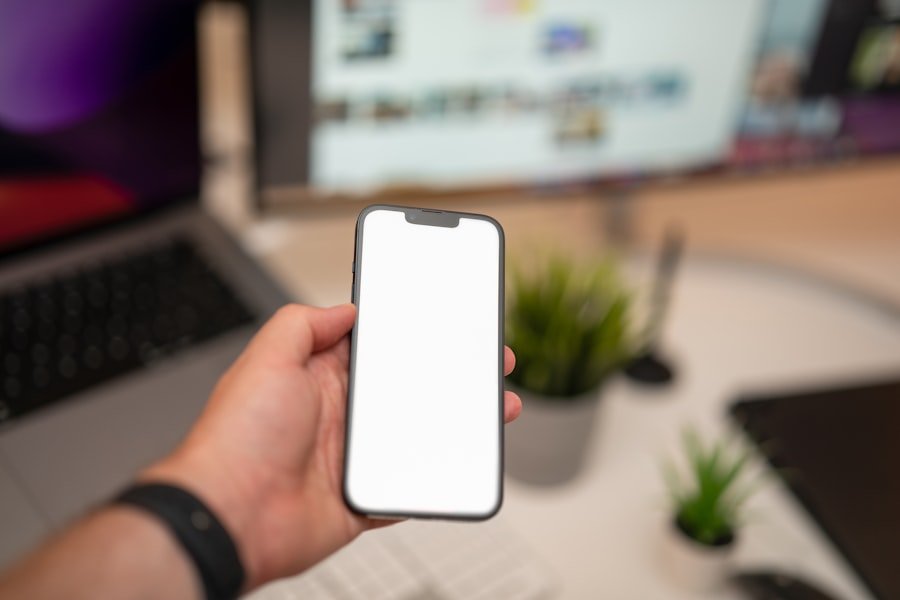
Restoring Your iPhone from a Backup
After performing a factory reset, restoring your iPhone from a backup can be an effective way to recover lost data and potentially resolve any lingering software issues that may have contributed to the black screen problem. Users have two primary options for restoring their data: using iCloud or iTunes.
Restoring from iCloud Backup
If an iCloud backup was created prior to the reset, users can sign in during the setup process and select their backup to restore their data seamlessly. This method allows for easy recovery of apps, settings, and personal files without much hassle.
Restoring from iTunes Backup
Alternatively, if users prefer using iTunes, they must connect their iPhone to a computer where they have previously backed up their data. By launching iTunes and selecting their device, they can choose the “Restore Backup” option and select the most recent backup file available. This process not only restores personal data but also reinstalls apps and settings as they were at the time of backup.
Important Considerations Before Restoring
However, it is essential to ensure that any apps or settings that may have caused issues previously are addressed before restoring from backup; otherwise, users may find themselves back at square one with another black screen.
Seeking Professional Help
When all troubleshooting efforts have been exhausted and the black screen issue remains unresolved, seeking professional help becomes imperative. Authorized service providers or Apple Support can offer expert diagnostics and repairs that go beyond what users can achieve on their own. These professionals have access to specialized tools and resources that allow them to identify underlying hardware problems accurately and provide solutions tailored to each specific case.
Moreover, professional assistance ensures that repairs are conducted safely and effectively without risking further damage to the device. Users should not hesitate to reach out for help if they suspect hardware malfunctions or if they feel overwhelmed by troubleshooting steps that have not yielded results. In many cases, timely intervention by professionals can save users from prolonged frustration and potentially costly repairs down the line.
Ultimately, understanding when to seek help is crucial in navigating the complexities of technology-related issues like the black screen problem on an iPhone.
If you’re experiencing issues with your iPhone, such as a black screen, it might be helpful to explore other smartphone options or accessories that could enhance your mobile experience. For instance, you might consider reading about the Google Pixel 4 XL, which is known for its robust performance and excellent display. Check out a detailed review of the Google Pixel 4 XL here to see if it could be a suitable alternative to your current device.
FAQs
What causes the iPhone black screen?
The iPhone black screen can be caused by a variety of factors, including software glitches, hardware issues, or a drained battery.
How can I fix the iPhone black screen?
There are several troubleshooting steps you can try to fix the iPhone black screen, such as force restarting the device, charging the battery, or restoring the iPhone using iTunes.
Is the iPhone black screen a common issue?
Yes, the iPhone black screen is a common issue reported by many users. It can occur on various iPhone models and can be caused by different factors.
Can a software update fix the iPhone black screen?
In some cases, a software update can fix the iPhone black screen issue by addressing any software glitches or bugs that may be causing the problem.
When should I seek professional help for the iPhone black screen?
If the troubleshooting steps do not resolve the iPhone black screen issue, it is recommended to seek professional help from an authorized Apple service provider or a certified technician.









