Troubleshooting iPhone’s Self-Restarting Issue
iPhone users may experience a frustrating issue known as the self-restarting problem. This occurs when the device unexpectedly shuts down and restarts without user intervention. The problem can manifest at any time, regardless of the user’s current activity, such as using an application, making a phone call, or browsing the internet.
Various factors can contribute to this issue, including software glitches, problematic applications, or hardware malfunctions. The self-restarting problem can significantly impact iPhone users, particularly those who rely on their devices for professional or personal purposes. This issue may disrupt productivity, result in data loss, and potentially cause missed communications.
Identifying the underlying cause of the self-restarting problem is crucial for implementing an effective solution. By determining the root cause, users can take appropriate measures to resolve the issue and prevent its recurrence in the future.
Key Takeaways
- The self-restarting issue on iPhone can be caused by software or hardware problems.
- Regularly checking for and installing software updates can help resolve self-restarting issues.
- Removing problematic apps that may be causing the self-restarting problem can help stabilize the iPhone.
- Resetting iPhone settings to factory defaults can help troubleshoot and resolve self-restarting issues.
- Checking for hardware issues such as battery or power button problems is important in resolving self-restarting problems.
- Contacting Apple Support can provide valuable assistance in diagnosing and resolving self-restarting issues.
- Seeking professional repair services may be necessary if the self-restarting issue persists despite troubleshooting efforts.
Checking for Software Updates
Check for Software Updates
Apple regularly releases updates for its iOS operating system to address bugs, security vulnerabilities, and performance issues. These updates also include improvements to system stability, which can help resolve the self-restarting problem.
To check for software updates on your iPhone, go to Settings > General > Software Update. If an update is available, follow the on-screen instructions to download and install it. Once the update is installed, restart your iPhone and see if the self-restarting problem persists.
Install the Latest Software Update
In many cases, installing the latest software update can resolve the issue and improve the overall performance of your iPhone. If your iPhone is already running the latest version of iOS and the self-restarting problem continues, there may be other factors at play.
Explore Other Potential Solutions
It’s important to explore other potential solutions to address the issue and prevent it from recurring. This may involve troubleshooting other possible causes of the problem, such as hardware issues or conflicts with specific apps. By taking a systematic approach to troubleshooting, you can identify and address the root cause of the self-restarting problem and get your iPhone working smoothly again.
Removing Problematic Apps

Another common cause of the self-restarting problem on iPhones is problematic apps. Certain apps may contain bugs or compatibility issues that can cause your iPhone to crash and restart unexpectedly. To identify problematic apps, you can start by reviewing the apps you have recently installed or updated.
If you suspect that a specific app is causing the self-restarting problem, try uninstalling it from your iPhone. To do this, press and hold the app icon on your home screen until it starts shaking, then tap the “X” icon to delete it. After removing the app, restart your iPhone and monitor its performance to see if the self-restarting problem has been resolved.
In some cases, multiple apps may be contributing to the issue. If you are unable to pinpoint a specific problematic app, consider uninstalling recently installed or updated apps one by one to see if the self-restarting problem improves. Additionally, you can check for updates for your apps in the App Store to ensure that you are running the latest versions with bug fixes and performance improvements.
Resetting iPhone Settings
| Metrics | Values |
|---|---|
| Time taken to reset | 5-10 minutes |
| Data loss | All data erased |
| Storage space freed up | Depends on the device |
| Impact on performance | Improves performance |
If checking for software updates and removing problematic apps does not resolve the self-restarting problem, you may need to consider resetting your iPhone settings. Resetting your iPhone settings can help eliminate any configuration issues or conflicts that may be causing the self-restarting problem. To reset your iPhone settings, go to Settings > General > Reset > Reset All Settings.
Keep in mind that this will reset all of your personalized settings, including Wi-Fi passwords, wallpaper, and notification settings. However, it will not delete any of your data or media. After resetting your iPhone settings, restart your device and monitor its performance to see if the self-restarting problem persists.
If the issue continues, you may need to explore other potential solutions or seek professional assistance.
Checking for Hardware Issues
If you have tried all of the software-related solutions and your iPhone is still experiencing the self-restarting problem, it’s important to consider potential hardware issues. Hardware problems such as a faulty battery, damaged power button, or internal component failure can cause your iPhone to restart unexpectedly. To check for hardware issues, inspect your iPhone for any physical damage or signs of wear and tear.
Additionally, you can use Apple’s built-in diagnostics tool to run a comprehensive hardware test on your device. To access this tool, go to Settings > Privacy > Analytics & Improvements > Analytics Data and look for any entries that begin with “Panic” or “LowMemory.” These entries may indicate potential hardware issues that require professional attention. If you suspect that your iPhone has a hardware problem, it’s best to contact Apple Support or visit an authorized service provider for further assistance.
Attempting to repair hardware issues on your own may void your warranty or cause further damage to your device.
Contacting Apple Support
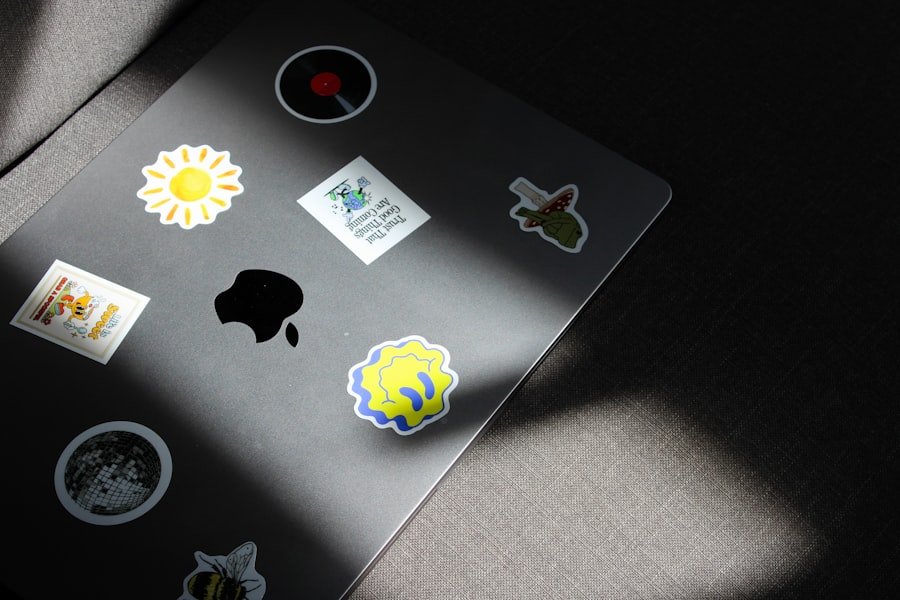
Reaching Out to Apple Support
You can contact Apple Support via phone, chat, or email to discuss the self-restarting problem and explore potential solutions.
Be Prepared to Provide Information
When you reach out to Apple Support, be prepared to provide detailed information about when the issue started, what steps you’ve already taken to address it, and any error messages or unusual behavior you’ve observed.
Next Steps and Potential Solutions
Apple Support may recommend additional troubleshooting steps or escalate your case for further investigation if necessary. They can also provide information about warranty coverage, repair options, and potential costs associated with resolving the self-restarting problem.
Seeking Professional Repair Services
If your iPhone continues to experience the self-restarting problem despite all efforts to resolve it, seeking professional repair services may be necessary. Authorized service providers and Apple Stores offer repair services for iPhones with hardware issues or persistent problems that cannot be resolved through software troubleshooting alone. When seeking professional repair services, be sure to bring your iPhone to an authorized service provider or Apple Store to ensure that it is serviced by trained technicians using genuine Apple parts.
Attempting to repair your iPhone through unauthorized channels may void its warranty and compromise its performance and reliability. Professional repair services may include diagnostic testing, component replacement, or software reinstallation to address the self-restarting problem and restore your iPhone’s functionality. Depending on the nature of the issue, repair services may be covered under warranty or require out-of-pocket expenses.
In conclusion, experiencing a self-restarting problem with your iPhone can be frustrating and disruptive. By understanding potential causes of the issue and exploring various troubleshooting steps, you can work towards resolving it and restoring your iPhone’s performance and reliability. Whether through software updates, app management, settings resets, hardware checks, or professional support, there are options available to address the self-restarting problem and ensure that your iPhone functions as intended.
If you’re experiencing issues with your iPhone constantly restarting itself, you may want to consider investing in a high-quality USB-C charger cable like the one recommended in this article. A reliable charger cable can help ensure that your phone is receiving a consistent and stable power supply, which may help to alleviate the restarting issue.
FAQs
What are the common reasons for an iPhone to keep restarting itself?
Some common reasons for an iPhone to keep restarting itself include software glitches, hardware issues, a faulty battery, or a problem with the iOS system.
How can I troubleshoot my iPhone if it keeps restarting itself?
You can troubleshoot your iPhone by updating the iOS software, resetting the device, checking for hardware issues, or contacting Apple Support for assistance.
Is there a way to fix an iPhone that keeps restarting itself without losing data?
If your iPhone keeps restarting itself, you can try fixing it without losing data by performing a soft reset, updating the iOS software, or restoring the device using iTunes or iCloud backup.
When should I seek professional help for my iPhone that keeps restarting itself?
You should seek professional help for your iPhone if it continues to restart itself despite troubleshooting steps, if there are hardware issues, or if the problem persists after a software update or restore.
Can a faulty battery cause an iPhone to keep restarting itself?
Yes, a faulty battery can cause an iPhone to keep restarting itself. If the battery is not functioning properly, it can lead to unexpected shutdowns and restarts.




Post Comment