Unleashing the Power of USB Cable with Lightning-Fast Data Transfer
USB cables have become an integral part of our daily lives, connecting our devices and allowing for seamless data transfer. The history of USB cables dates back to the 1990s when they were first introduced as a replacement for older serial and parallel ports. Since then, USB cables have evolved significantly, offering faster data transfer speeds and improved capabilities. In today’s digital age, USB cables play a crucial role in transferring data between devices such as computers, smartphones, cameras, and more.
Key Takeaways
- USB cables are essential for data transfer between devices.
- Lightning-fast data transfer with USB cables provides numerous benefits.
- USB cables have evolved to offer greater capabilities, such as USB-C.
- Choosing the right USB cable for your device is important for optimal performance.
- Tips for maximizing data transfer speed with USB cables include using the correct port and cable length.
Understanding Lightning-Fast Data Transfer and Its Benefits
Data transfer speed refers to the rate at which data can be transmitted from one device to another. With the advancement of technology, USB cables have made significant strides in improving data transfer speeds. The latest USB 3.2 Gen 2×2 standard can achieve speeds of up to 20 Gbps, allowing for lightning-fast transfer of large files and reducing waiting times.
The benefits of fast data transfer are numerous. Firstly, it saves time by reducing the time required to transfer files between devices. This is especially important for professionals who deal with large amounts of data on a daily basis. Secondly, fast data transfer allows for smoother streaming and playback of high-resolution videos and audio files. Lastly, it enhances productivity by enabling quick backups and syncing of files, ensuring that important data is always up to date.
The Evolution of USB Cables and Their Capabilities
USB cables have gone through several iterations over the years, each offering improved capabilities and faster data transfer speeds. The original USB 1.0 standard was introduced in 1996 with a maximum data transfer rate of 12 Mbps. It was followed by USB 2.0 in 2000, which increased the speed to 480 Mbps.
USB 3.0 was introduced in 2008 and brought significant improvements in terms of speed and power delivery. It offered a maximum data transfer rate of 5 Gbps and introduced the concept of SuperSpeed USB. USB 3.1, released in 2013, further improved the speed to 10 Gbps.
The latest USB standard, USB 3.2, was introduced in 2017 and offers even faster data transfer speeds. USB 3.2 Gen 1×1 has a maximum speed of 5 Gbps, while USB 3.2 Gen 2×1 can achieve speeds of up to 10 Gbps. The most recent USB 3.2 Gen 2×2 standard can achieve speeds of up to 20 Gbps.
How to Choose the Right USB Cable for Your Device
| USB Cable Type | Speed | Compatibility | Length | Price |
|---|---|---|---|---|
| USB 2.0 | 480 Mbps | Compatible with most devices | Up to 15 feet | Affordable |
| USB 3.0 | 5 Gbps | Compatible with most devices | Up to 10 feet | More expensive than USB 2.0 |
| USB-C | 10 Gbps | Compatible with newer devices | Up to 6 feet | More expensive than USB 2.0 and USB 3.0 |
| Micro-USB | 480 Mbps | Compatible with older devices | Up to 10 feet | Affordable |
When choosing a USB cable for your device, there are several factors to consider. Firstly, you need to ensure that the cable is compatible with your device’s port. USB cables come in different types, such as Type-A, Type-B, Micro-USB, and USB-C. Each type has a specific connector that fits into the corresponding port on your device.
Secondly, you should consider the version of the USB standard supported by your device. If your device supports USB 3.0 or higher, it is recommended to use a cable that supports the same standard to take advantage of the faster data transfer speeds.
Lastly, you should consider the length of the cable. Longer cables may result in slower data transfer speeds due to signal degradation over distance. It is recommended to use shorter cables whenever possible for optimal performance.
Tips for Maximizing Data Transfer Speed with USB Cables
To maximize data transfer speed with USB cables, there are several best practices you can follow. Firstly, make sure that both the device and the cable support the same USB standard. Using a higher-speed cable with a lower-speed device will not improve transfer speeds.
Secondly, avoid using extension cables or hubs whenever possible as they can introduce signal degradation and reduce transfer speeds. If you need to connect multiple devices, consider using a USB hub that supports the same USB standard as your devices.
Lastly, optimize your device’s settings for faster transfer speeds. This can include disabling power-saving features that may limit the USB port’s performance or adjusting settings related to file transfer protocols.
Common USB Cable Issues and How to Troubleshoot Them
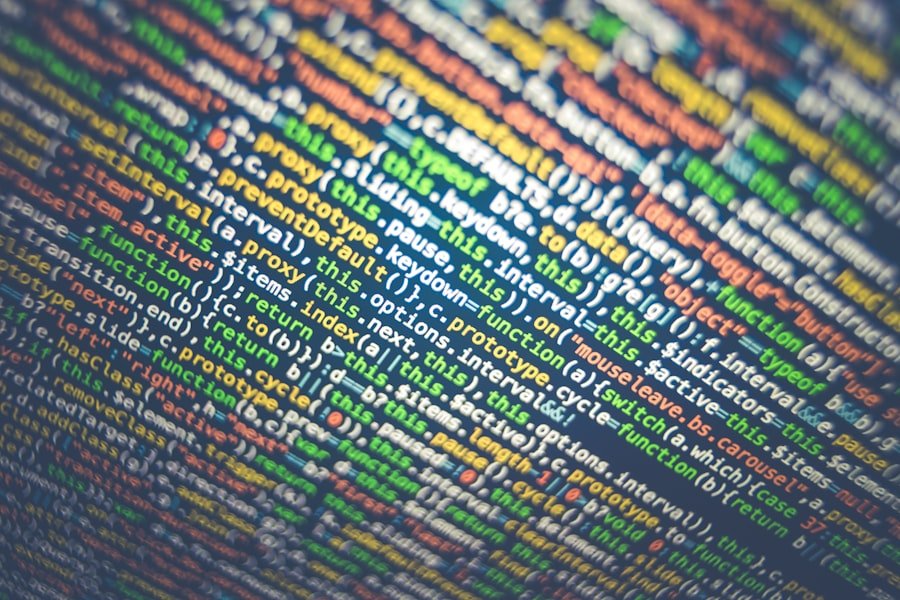
While USB cables are generally reliable, there are some common issues that users may encounter. One common issue is a loose connection between the cable and the device’s port. This can result in intermittent connectivity or slow transfer speeds. To troubleshoot this issue, try unplugging and re-plugging the cable firmly into the port.
Another common issue is a damaged or faulty cable. Over time, cables can become frayed or bent, resulting in poor connectivity or complete failure. If you suspect that your cable is damaged, try using a different cable to see if the issue persists.
Lastly, compatibility issues can also cause problems with USB cables. Some devices may not be compatible with certain USB standards or cable types. In such cases, it is recommended to consult the device’s user manual or contact the manufacturer for further assistance.
The Future of USB Cables and Their Role in Technology Advancements
The future of USB cables looks promising, with ongoing advancements in technology and emerging standards. One such advancement is the introduction of USB 4.0, which is expected to offer even faster data transfer speeds and improved capabilities. USB 4.0 is set to be backward compatible with previous USB standards, ensuring compatibility with existing devices.
Another emerging technology related to USB cables is USB Power Delivery (USB PD). USB PD allows for higher power delivery over USB cables, enabling fast charging of devices such as smartphones and laptops. This technology has the potential to revolutionize the way we charge our devices and eliminate the need for multiple chargers and cables.
USB Cable Security and Protecting Your Data During Transfer
While USB cables are generally safe for data transfer, there are some risks associated with using them. One such risk is the potential for data interception or unauthorized access during transfer. To mitigate this risk, it is recommended to use encrypted connections whenever possible, such as using secure file transfer protocols or enabling encryption on your device.
Another risk is the potential for malware or viruses to be transferred through USB cables. This can happen if you connect your device to an infected computer or use a compromised USB cable. To protect against this risk, it is important to use reputable antivirus software and regularly scan your devices for malware.
Comparing USB Cables to Other Data Transfer Methods
While USB cables are widely used for data transfer, there are other methods available that offer different advantages and disadvantages. One such method is wireless data transfer, which eliminates the need for physical cables. Wireless data transfer can be convenient, especially for devices that do not have USB ports. However, it may not offer the same level of speed and reliability as USB cables.
Another method is cloud storage, which allows for remote storage and access to files. Cloud storage offers the advantage of being accessible from anywhere with an internet connection. However, it may not be suitable for large file transfers or situations where internet connectivity is limited.
Real-World Applications of USB Cables in Various Industries and Settings
USB cables have a wide range of applications in various industries and settings. In the healthcare industry, USB cables are used to connect medical devices such as monitors and scanners to computers for data transfer and analysis. In the automotive industry, USB cables are used for connecting smartphones to car infotainment systems for hands-free calling and media playback.
In the gaming industry, USB cables are used to connect gaming consoles to controllers and other accessories. In the photography industry, USB cables are used to transfer photos and videos from cameras to computers for editing and storage. These are just a few examples of the many industries and settings where USB cables are used.
USB cables have come a long way since their introduction, offering faster data transfer speeds and improved capabilities. They play a crucial role in transferring data between devices, saving time and enhancing productivity. With ongoing advancements in technology, USB cables are expected to continue evolving and playing a vital role in future technology advancements. It is important to choose the right USB cable for your device, follow best practices for maximizing data transfer speed, and take necessary precautions to protect your data during transfer.
If you’re looking for a USB cable that not only allows data transfer but also enhances your VR experience, then the Quest 2 Link Cable is the perfect choice. This USB virtual reality headset cable is designed to provide a seamless connection between your VR headset and PC, ensuring smooth gameplay and immersive visuals. With its high-speed data transfer capabilities, you can enjoy lag-free gaming and explore virtual worlds with ease. Upgrade your VR setup with the Quest 2 Link Cable and take your gaming experience to the next level. Check out this article for more information: https://mobilen-bg.com/quest-2-link-cable-enhance-your-vr-experience-with-the-usb-virtual-reality-headset-cable/
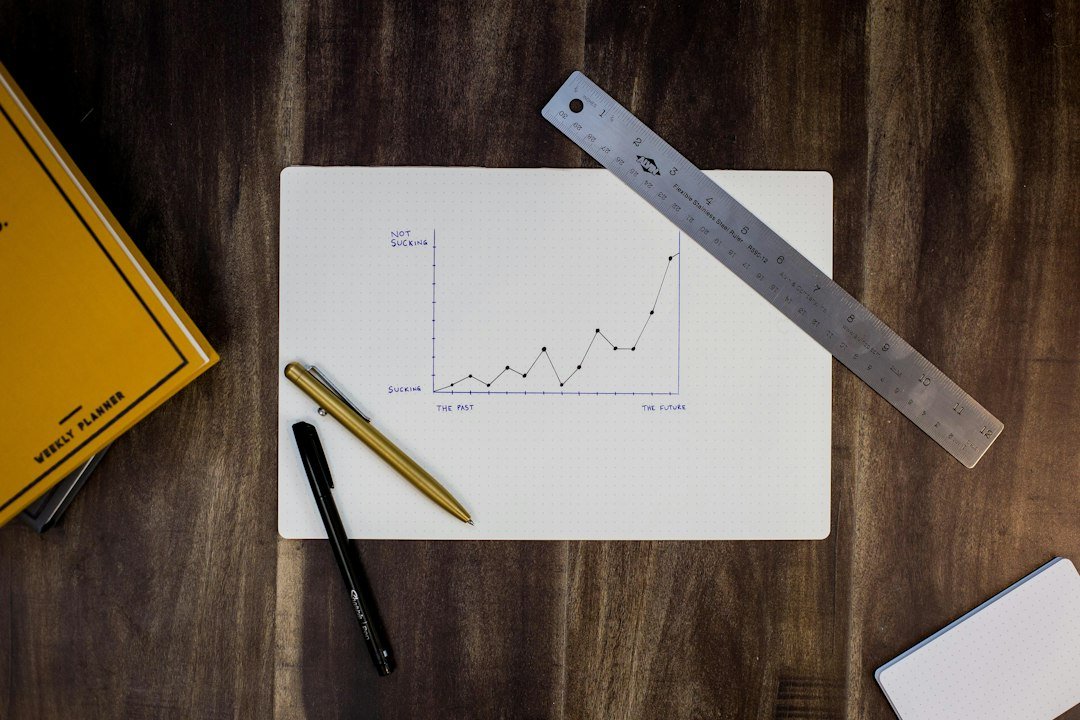



Post Comment