Unlock the Power of Your Android Device with USB Cable OTG: A Comprehensive Guide
USB Cable OTG, or USB On-The-Go, is a technology that allows devices to connect directly to each other without the need for a computer as an intermediary. It enables devices such as smartphones and tablets to act as hosts and communicate with other USB peripherals such as flash drives, external hard drives, cameras, and more. This technology has become increasingly important in modern technology as it provides users with greater versatility and convenience in transferring files, playing media, charging other devices, and even boosting their device’s performance.
The concept of USB Cable OTG was first introduced in 2001 by the USB Implementers Forum (USB-IF), the organization responsible for developing and promoting USB standards. The initial purpose of USB OTG was to enable mobile devices to connect to peripherals such as keyboards and mice for easier data input. However, over time, the capabilities of USB OTG expanded to include a wide range of devices and functionalities.
In today’s technology-driven world, USB Cable OTG has become an essential feature for many users. With the increasing reliance on smartphones and tablets for various tasks, the ability to connect and interact with other devices directly has become crucial. Whether it’s transferring files, playing media, charging other devices, or enhancing device performance, USB Cable OTG offers a convenient solution that enhances productivity and convenience.
Key Takeaways
- USB Cable OTG allows you to connect your Android device to other devices and peripherals.
- Benefits of USB Cable OTG include file transfer, media playback, charging other devices, and boosting performance.
- Setting up your Android device for USB Cable OTG involves enabling OTG support in your device’s settings.
- Connecting your Android device to other devices with USB Cable OTG is as simple as plugging in the cable and selecting the appropriate option on your device.
- Transferring files using USB Cable OTG is a quick and easy way to move files between devices without the need for a computer.
Understanding the Benefits of USB Cable OTG
One of the key benefits of USB Cable OTG is its versatility. With this technology, users can connect their Android devices to a wide range of peripherals, including USB flash drives, external hard drives, cameras, keyboards, mice, game controllers, and more. This versatility allows users to expand the capabilities of their devices and perform tasks that would otherwise be limited or impossible.
Another advantage of USB Cable OTG is its compatibility with various devices. As long as the device supports USB OTG functionality, it can connect to a wide range of USB peripherals. This compatibility extends to both older and newer devices, making USB OTG a widely accessible and useful feature.
In addition to versatility and compatibility, USB Cable OTG also offers convenience. With this technology, users can easily transfer files between their Android devices and USB drives, eliminating the need for a computer as an intermediary. This convenience extends to other tasks as well, such as playing media files directly from a USB drive, charging other devices using their Android device, and even boosting their device’s performance by connecting external storage, keyboards, mice, and game controllers.
Setting Up Your Android Device for USB Cable OTG
Before you can start using USB Cable OTG on your Android device, there are a few steps you need to take to ensure compatibility and enable the necessary support.
The first step is to check if your device supports USB OTG functionality. Not all Android devices have this feature, so it’s important to verify before proceeding. You can check the specifications of your device or do a quick internet search to find out if it supports USB OTG.
Once you’ve confirmed that your device supports USB OTG, the next step is to enable the feature. This can usually be done through the settings menu of your Android device. The location of this setting may vary depending on the device and Android version, but it is typically found under the “Storage” or “USB” settings.
After enabling USB OTG support, you may need to install necessary drivers for certain peripherals. Some devices may require specific drivers to be installed in order to function properly with your Android device. These drivers can usually be found on the manufacturer’s website or included with the peripheral itself.
Connecting Your Android Device to Other Devices with USB Cable OTG
| Device Compatibility | Supported USB Devices | Transfer Speed | Power Consumption |
|---|---|---|---|
| Android 4.0 or higher | Flash drives, keyboards, mice, game controllers, cameras, printers, etc. | Up to 480 Mbps | Depends on the connected device |
Once you have set up your Android device for USB Cable OTG, you can start connecting it to other devices and peripherals.
One of the most common uses of USB Cable OTG is connecting to USB flash drives. With this feature, you can easily transfer files between your Android device and a USB drive. Simply connect the USB drive to your Android device using a USB OTG cable, and you will be able to access and manage the files on the drive using a file manager app.
In addition to USB flash drives, you can also connect your Android device to external hard drives. This allows you to expand the storage capacity of your device and easily transfer large files. Similar to connecting a USB flash drive, you will need a USB OTG cable to connect the external hard drive to your Android device.
USB Cable OTG also allows you to connect your Android device to cameras and other devices. This can be useful for transferring photos and videos directly from your camera to your Android device, or for controlling certain devices using your Android device as a remote control.
Transferring Files Using USB Cable OTG
One of the main advantages of USB Cable OTG is its ability to facilitate file transfers between devices. Whether you want to copy files from your Android device to a USB drive or vice versa, USB OTG makes it quick and easy.
To copy files from your Android device to a USB drive, simply connect the USB drive to your device using a USB OTG cable. Once connected, you can use a file manager app on your Android device to navigate to the files you want to transfer. From there, you can select the files and choose the option to copy or move them to the USB drive.
On the other hand, if you want to copy files from a USB drive to your Android device, follow the same steps of connecting the USB drive using a USB OTG cable. Once connected, use a file manager app on your Android device to navigate to the location where you want the files to be copied. From there, select the files on the USB drive and choose the option to copy or move them to the desired location on your Android device.
To manage files transferred using USB Cable OTG, you can use file manager apps available on the Google Play Store. These apps allow you to navigate through your device’s storage and external storage, copy, move, rename, and delete files, create folders, and perform other file management tasks.
Playing Media Files with USB Cable OTG

USB Cable OTG also allows you to play media files directly from a USB drive on your Android device. This can be particularly useful if you have a large collection of music or videos that you want to access without taking up space on your device’s internal storage.
To play music and videos from a USB drive, connect the drive to your Android device using a USB OTG cable. Once connected, use a media player app on your Android device to browse and play the media files on the USB drive. Most media player apps support a wide range of file formats, so you should be able to play most common audio and video files.
In addition to playing media files directly from a USB drive, USB Cable OTG also allows you to stream media from the drive to your Android device. This can be useful if you want to watch a movie or listen to music without having to transfer the files to your device’s internal storage. Simply connect the USB drive using a USB OTG cable and use a media player app that supports streaming from external storage.
Using USB Cable OTG for Charging Other Devices
USB Cable OTG not only allows you to connect peripherals to your Android device but also enables you to charge other devices using your Android device as a power source.
To charge other smartphones and tablets using USB Cable OTG, connect the devices using a USB OTG cable. Once connected, your Android device will act as a power source and charge the other device. It’s important to note that the charging speed may be slower compared to using a dedicated charger, as the power output of your Android device may be limited.
In addition to charging other smartphones and tablets, USB Cable OTG can also be used to charge other USB-powered devices such as Bluetooth headphones, portable speakers, and smartwatches. Simply connect the device to your Android device using a USB OTG cable, and it will start charging.
If you need to charge another device while also transferring data between devices, you can use USB OTG Y-cables. These cables have two USB connectors – one for connecting to your Android device and one for connecting to the other device. This allows for simultaneous charging and data transfer, providing greater convenience and flexibility.
Boosting Your Android Device’s Performance with USB Cable OTG
USB Cable OTG can also be used to boost your Android device’s performance by connecting external storage, keyboards, mice, and game controllers.
By connecting an external storage device such as a USB flash drive or external hard drive, you can expand the storage capacity of your Android device. This is particularly useful if you have a device with limited internal storage or if you need additional space for storing large files such as videos or games.
In addition to external storage, USB Cable OTG allows you to connect external keyboards and mice to your Android device. This can be useful if you need to type long documents or navigate through apps and websites more efficiently. Simply connect the keyboard or mouse using a USB OTG cable, and your Android device will recognize them as input devices.
For gamers, USB Cable OTG provides the ability to connect game controllers to your Android device. This allows for a more immersive gaming experience and better control over games that support external controllers. Simply connect the game controller using a USB OTG cable, and your Android device will recognize it as an input device for gaming.
Troubleshooting Common Issues with USB Cable OTG
While USB Cable OTG offers many benefits and functionalities, there may be some common issues that you may encounter. Here are a few troubleshooting tips for some of these issues:
1. Device not recognizing USB drive: If your Android device is not recognizing a connected USB drive, try the following steps:
– Ensure that the USB drive is properly connected to your Android device using a USB OTG cable.
– Check if the USB drive is formatted in a compatible file system such as FAT32 or exFAT.
– Restart your Android device and try connecting the USB drive again.
2. Slow transfer speeds: If you are experiencing slow transfer speeds when copying files between your Android device and a USB drive, try the following steps:
– Ensure that both your Android device and the USB drive are using USB 3.0 or higher for faster data transfer speeds.
– Check if there are any background processes or apps running on your Android device that may be affecting the transfer speeds.
– Try using a different USB OTG cable or a different USB port on your Android device.
3. Compatibility issues with certain devices: If you are experiencing compatibility issues with certain devices, try the following steps:
– Ensure that both your Android device and the peripheral device are compatible with USB OTG.
– Check if there are any specific drivers or software updates required for the peripheral device to work with your Android device.
– Contact the manufacturer of the peripheral device for further assistance or troubleshooting steps.
Exploring Advanced Features and Applications of USB Cable OTG
In addition to the basic functionalities discussed earlier, USB Cable OTG can also be used for more advanced features and applications.
One such application is using USB OTG for virtual reality (VR) headsets. By connecting a VR headset to your Android device using a USB OTG cable, you can experience immersive virtual reality content directly on your device. This can be particularly useful for gaming, watching movies, or exploring virtual environments.
Another advanced application of USB Cable OTG is using it for MIDI controllers. MIDI (Musical Instrument Digital Interface) controllers are used for creating and controlling music on computers and other devices. By connecting a MIDI controller to your Android device using a USB OTG cable, you can use music production apps and software to create and control music directly on your device.
USB Cable OTG can also be used for Ethernet connectivity. By connecting an Ethernet adapter to your Android device using a USB OTG cable, you can access the internet through a wired connection. This can be useful in situations where Wi-Fi is not available or if you need a more stable and reliable internet connection.
USB Cable OTG has become an essential feature in modern technology, offering users greater versatility and convenience in transferring files, playing media, charging other devices, and boosting their device’s performance. With USB OTG, users can connect their Android devices to a wide range of peripherals such as USB flash drives, external hard drives, cameras, keyboards, mice, game controllers, and more.
By setting up their Android devices for USB Cable OTG and following the necessary steps to enable support and install drivers if needed, users can easily connect their devices to other devices and peripherals. They can then transfer files between their Android device and USB drives, play media files directly from a USB drive, charge other devices using their Android device as a power source, and even enhance their device’s performance by connecting external storage, keyboards, mice, and game controllers.
While using USB Cable OTG offers many benefits and functionalities, users may encounter some common issues such as the device not recognizing a USB drive, slow transfer speeds, or compatibility issues with certain devices. However, by following troubleshooting tips and seeking assistance from manufacturers if needed, these issues can usually be resolved.
In addition to the basic functionalities, USB Cable OTG can also be used for more advanced features and applications such as virtual reality headsets, MIDI controllers, and Ethernet connectivity. These advanced applications further expand the capabilities of USB OTG and provide users with even more possibilities for productivity and creativity.
In conclusion, USB Cable OTG is a powerful and versatile technology that enhances the functionality of Android devices. It offers users the ability to connect and interact with a wide range of peripherals, transfer files, play media, charge other devices, boost device performance, and explore advanced features and applications. By exploring and experimenting with USB Cable OTG, users can maximize their productivity and convenience in today’s technology-driven world.
If you’re looking for a convenient solution for fast charging on the go, check out this article on the Portable Charger Power Bank. It provides a reliable and efficient way to charge your devices while you’re out and about. With its compact design and high capacity, you can easily keep your devices powered up wherever you are. Plus, it’s compatible with various devices, including smartphones, tablets, and even laptops. Don’t miss out on this must-have accessory for all your charging needs. Read more
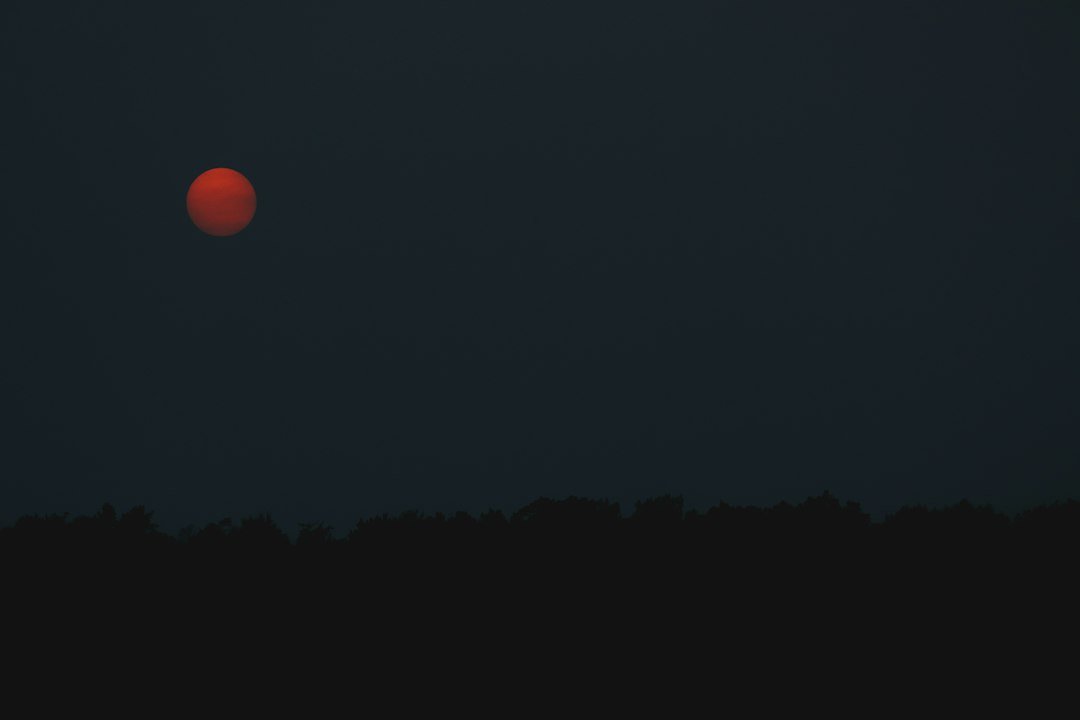



Post Comment